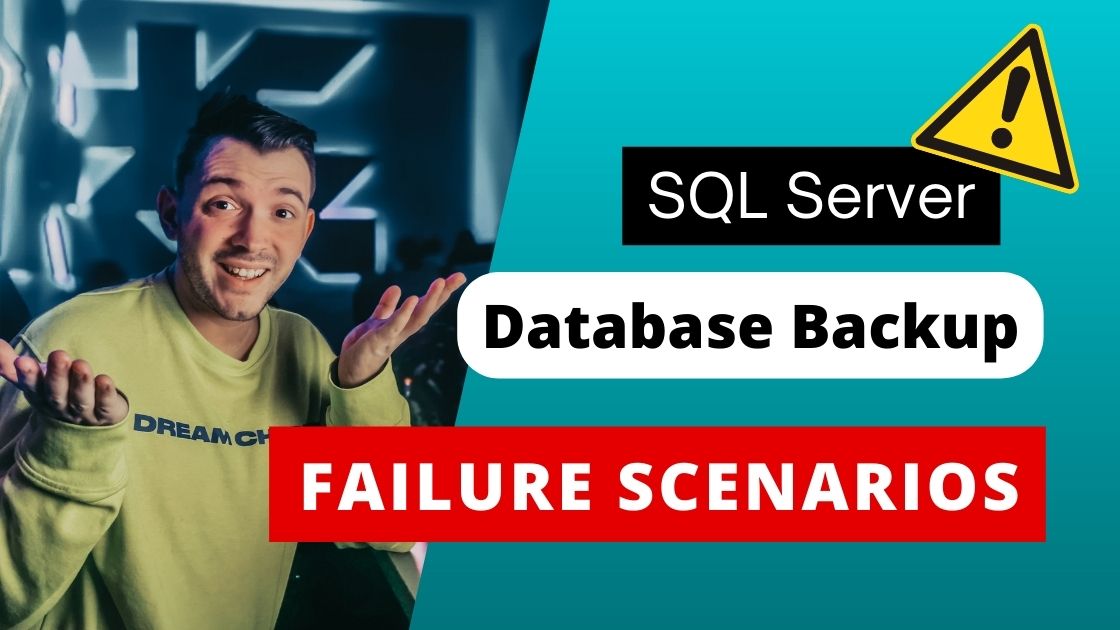Backing up your vital data is critical, but mistakes do happen. It is critical to understand the potential causes of Database Backup Failure and how to resolve them. In this blog post, we’ll look at various instances in which backups can fail and offer straightforward strategies to address them.
Not Enough Space on Disk
If the storage on your computer is full, there will be insufficient capacity to preserve the backup. Check your disc space on a regular basis to ensure you have enough space for backups. Checkout this post > Find disk space using Stored procedure or TSQL
Server is Busy
If your server is overburdened or consuming too many resources, the backup process may suffer. Backups may become delayed or fail as a result of this. Find out which processes are consuming too many resources and try to optimise or schedule them during less busy times.
Network Problems
Backup failures might occur if your network has problems, such as a faulty connection or slow internet. To resolve this, make sure your backups have a steady and dependable network connection. Consider upgrading your network configuration or using a separate network for backups.
Backup Device Access Error
If you see an error message like “Cannot open backup device ‘\node-1\Backups\master.bak’. Operating system error 1326(The user name or password is incorrect.)”, it means there’s a problem accessing the backup device. Double-check the username and password you entered and make sure they’re correct.
Domain and SQL Server Service Issues
If the domain is not running, and the SQL Server Service is using a domain account, backups may fail. To fix this, check if the domain is working properly and make sure the SQL Server Service is running correctly. Also, ensure that the domain account has the necessary permissions for backups.
MSDB and SQL Agent Problems
Issues with the MSDB database or SQL Agent can cause backup failures. Check the health of the MSDB database and make sure the SQL Agent is working fine. Fix any problems with these components and ensure that the SQL Agent service is running.
Disk I/O Errors
If you encounter disk I/O errors while reading data or transaction log files, backups can fail. Investigate your storage system, including hard drives and RAID configurations. Replace any faulty hardware and optimize your disk setup to prevent I/O errors.
CHECKSUM Errors
Checksum errors during backups mean there might be data corruption. To fix this, run consistency checks on your databases regularly and perform maintenance tasks to ensure data integrity.
Database in Suspect or Restoring State
If a database is in a suspect or restoring state, backups may not work. Look at the error logs and SQL Server information to find the cause of the issue. Take steps to stabilize the database, such as restoring from a clean backup or resolving any underlying problems.
Full Transaction Log (T.Log) File
If the transaction log file is full, you can only do log backups, and other backups may fail. To fix this, have a proper backup plan in place, including regular log backups. Consider increasing the log file size or using techniques like log file truncation or log shipping.
By understanding these common backup failure scenarios and following the suggested solutions, you can overcome backup issues and ensure the safety of your important data. Remember to regularly monitor your backup processes and test your restore procedures to make sure everything is working as expected.