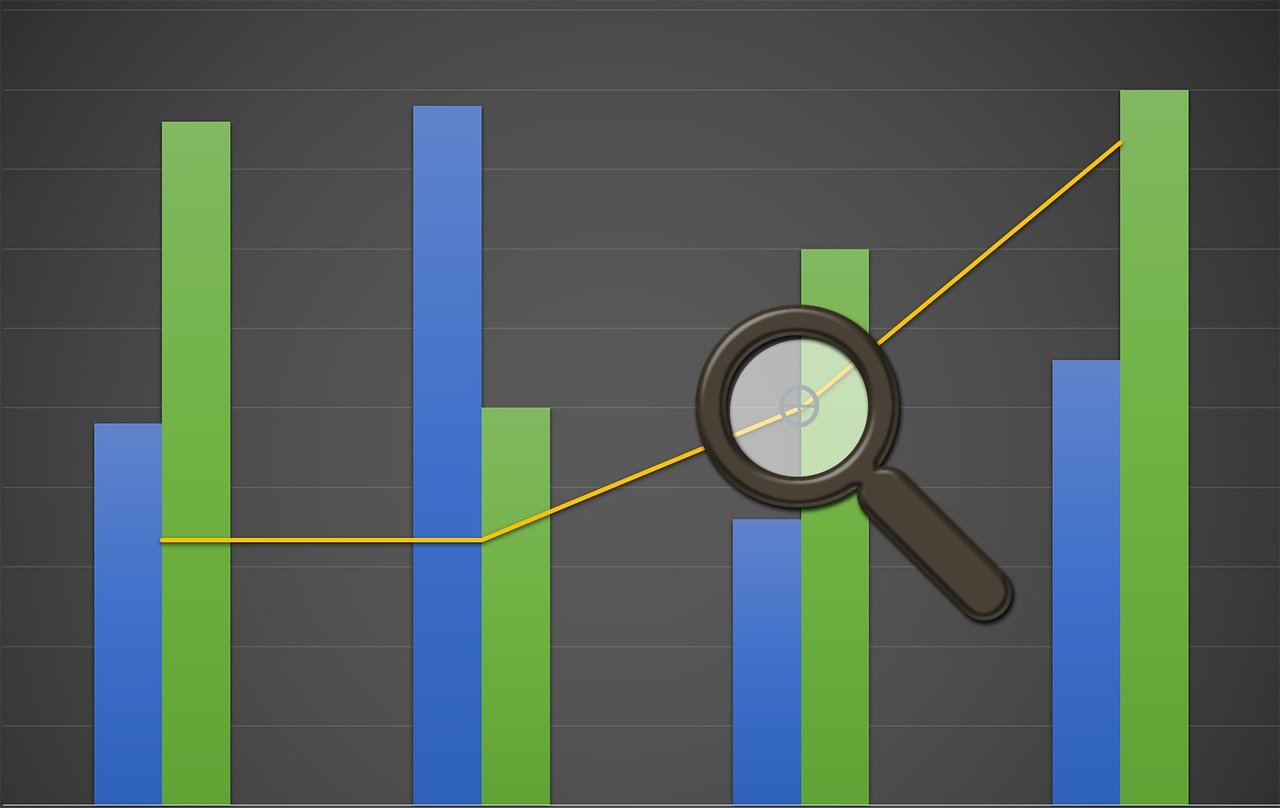When managing SQL Server, performance optimization and efficient resource management are crucial. One often-overlooked aspect is the placement of the tempdb database files. Relocating these files can significantly improve performance and ensure better resource utilization. In this blog, we’ll walk you through the process of relocating tempdb files with a focus on best practices and practical steps.
Understanding tempdb
The tempdb database is a global resource used by all databases within SQL Server. It is used for various operations, including:
- Storing temporary user objects (e.g., temporary tables and stored procedures).
- Temporary storage for intermediate results created during query processing and sorting.
- Managing internal objects such as work tables for spools or cursors.
Given its intensive usage, optimizing the tempdb configuration can lead to notable performance gains.
Why Relocate tempdb Files?
Relocating tempdb files can help in the following ways:
- Performance Improvement: Placing
tempdbon faster storage or distributing it across multiple disks can reduce contention and I/O bottlenecks. - Disk Space Management: Ensuring that
tempdbresides on a drive with sufficient space prevents potential issues caused by insufficient disk space. - System Stability: Isolating
tempdbfrom user databases and the operating system can enhance overall system stability and performance.
Steps to Relocate tempdb Files
Follow these steps to relocate your tempdb files:
1. Determine Current File Locations
First, identify the current location of the tempdb files. You can use the following query to retrieve this information:
USE tempdb;
GO
EXEC sp_helpfile;2. Generate the ALTER DATABASE Script
To relocate the files, you need to generate an ALTER DATABASE script. Here’s an example script that relocates tempdb files to a new directory (Z:\MSSQL\DATA\):
SELECT 'ALTER DATABASE tempdb MODIFY FILE (NAME = [' + f.name + '],'
+ ' FILENAME = ''Z:\MSSQL\DATA\' + f.name
+ CASE WHEN f.type = 1 THEN '.ldf' ELSE '.mdf' END
+ ''');'
FROM sys.master_files f
WHERE f.database_id = DB_ID(N'tempdb');Run this query to generate the ALTER DATABASE commands. The output will look something like this:
ALTER DATABASE tempdb MODIFY FILE (NAME = [tempdev], FILENAME = 'Z:\MSSQL\DATA\tempdev.mdf');
ALTER DATABASE tempdb MODIFY FILE (NAME = [templog], FILENAME = 'Z:\MSSQL\DATA\templog.ldf');3. Execute the ALTER DATABASE Commands
Next, execute the generated ALTER DATABASE commands. This step updates the file paths in the system metadata but does not move the files themselves.
4. Stop SQL Server
Stop the SQL Server service to move the physical files. This can be done using SQL Server Management Studio (SSMS), SQL Server Configuration Manager, or the following command:
net stop mssqlserver5. Move the Physical Files
Move the tempdb data (.mdf) and log (.ldf) files to the new location specified in the ALTER DATABASE commands.
6. Start SQL Server
Restart the SQL Server service to apply the changes:
net start mssqlserver7. Verify the Changes
Finally, verify that the tempdb files are in the new location:
USE tempdb;
GO
EXEC sp_helpfile;Check that the file paths reflect the new location.
Best Practices
- Monitor Performance: After relocating
tempdbfiles, monitor the system performance to ensure the changes have a positive impact. - Regular Maintenance: Regularly review
tempdbconfiguration and usage, especially after significant workload changes. - Use Multiple Data Files: For high-transaction environments, consider using multiple
tempdbdata files to reduce contention.
Conclusion
Optimizing the placement of tempdb files is a crucial step in SQL Server performance tuning. By following the steps outlined in this blog, you can ensure that your tempdb is configured for optimal performance and resource utilization. Remember, regular monitoring and maintenance are key to sustaining these improvements over time.