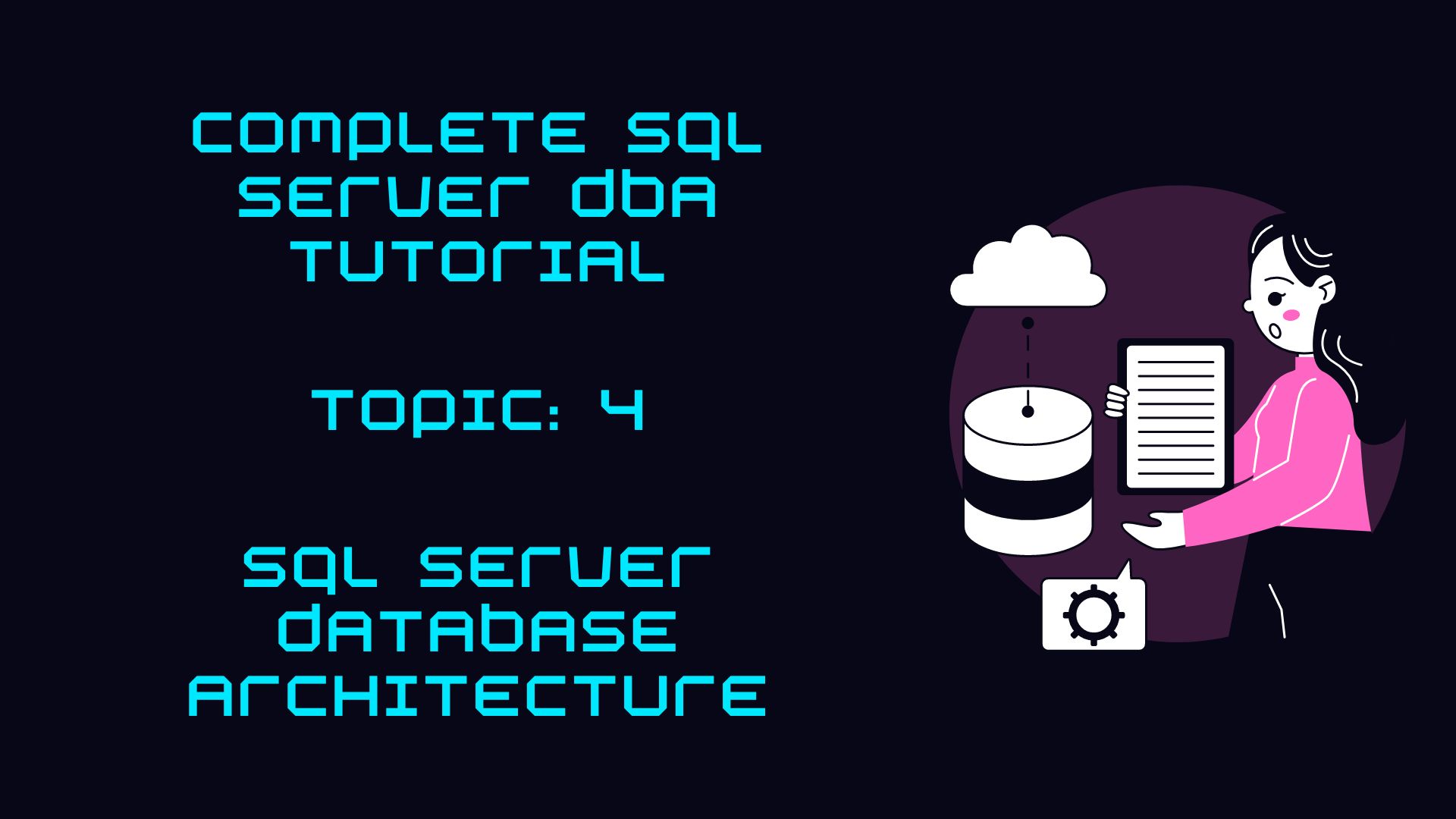Ultimate SQL Server Post-Installation Checklist (2025 Best Practices)
Meta Description:
🚀 New SQL Server setup? Follow this step-by-step post-installation checklist to optimize performance, security & stability for your databases. DBA-approved best practices!
🔍 Introduction: Why Proper SQL Server Setup Matters
A default SQL Server installation is not production-ready. Without proper configuration, you risk:
✔ Slow query performance (high CPU/memory usage)
✔ Security vulnerabilities (exposed SA account, weak permissions)
✔ Storage bottlenecks (TempDB contention, log file growth issues)
✔ Unpatched vulnerabilities (missing critical updates)
This comprehensive SQL Server checklist ensures your database environment is optimized, secure, and reliable from day one.
✅ 1. Install Latest SQL Server Updates (SP & CU)
Why It Matters:
- Security patches protect against vulnerabilities
- Bug fixes improve stability
- Performance enhancements optimize queries
Action Steps:
- Download the latest Service Pack (SP) & Cumulative Update (CU)
- Verify installation with:
SELECT @@VERSION;- Reboot the server if required
📌 Pro Tip: Test updates in a non-production environment first!
✅ 2. Configure SQL Server Service Accounts Properly
Why It Matters:
- Prevents service failures after reboots
- Enhances security by limiting permissions
Best Practices:
✔ Set startup type = Automatic (SQL Server & SQL Agent)
✔ Use dedicated service accounts (avoid Local System)
✔ Follow least privilege principle
🔍 Check Services:
- SQL Server Database Engine
- SQL Server Agent
- SSIS/SSRS/SSAS (if installed)
✅ 3. Optimize SQL Server Memory Settings
Why It Matters:
- Prevents memory pressure
- Ensures stable performance
Recommended Configuration:
-- Example: 16GB Server (Leave 4GB for OS)
EXEC sys.sp_configure 'min server memory (MB)', 4000;
EXEC sys.sp_configure 'max server memory (MB)', 12000;
RECONFIGURE WITH OVERRIDE; 📌 Rule of Thumb:
- Leave 10-20% RAM for OS
- Monitor Page Life Expectancy
✅ 4. Configure MAXDOP & Cost Threshold for Parallelism
Why It Matters:
- Prevents runaway parallelism (CPU spikes)
- Improves query execution plans
Best Settings for OLTP Workloads:
-- MAXDOP = 4 (for 8-core server)
EXEC sys.sp_configure 'max degree of parallelism', 4;
RECONFIGURE WITH OVERRIDE;
-- Optimize for ad-hoc workloads
EXEC sys.sp_configure 'optimize for ad hoc workloads', 1;
RECONFIGURE WITH OVERRIDE; ✅ 5. Optimize TempDB for High Performance
Why It Matters:
- TempDB is a performance-critical system database
- Poor configuration causes bottlenecks
Best Practices:
✔ Store on fast dedicated drive (T:)
✔ Create multiple data files (1 per CPU core, max 8)
✔ Pre-size files (e.g., 4GB each)
✔ Enable Trace Flag 1118 (uniform extent allocation)
✅ 6. Organize Database Files Properly
Recommended Layout:
- Data files → D:\SQLData
- Log files → L:\SQLLogs
- Backups → E:\SQLBackups
Why?
✔ Isolates I/O operations
✔ Improves performance
✅ 7. Implement a Reliable Backup Strategy
Why It Matters:
- Prevents data loss
- Ensures quick recovery
Best Practices:
✔ Enable backup compression
✔ Schedule Full + Differential + Log backups
✔ Test restores regularly
-- Enable compression by default
EXEC sys.sp_configure 'backup compression default', 1;
RECONFIGURE WITH OVERRIDE; ✅ 8. Harden SQL Server Security
Critical Steps:
✔ Rename or disable SA account
✔ Use Windows Authentication
✔ Grant minimal permissions
-- Rename SA for security
ALTER LOGIN sa WITH NAME = [sql_admin]; 📌 Pro Tip: Audit logins quarterly!
✅ 9. Set Up Monitoring & Alerts
Why It Matters:
- Proactive issue detection
- Faster troubleshooting
Key Configurations:
✔ Enable Database Mail
✔ Configure SQL Agent alerts
✔ Increase SQL Error Log retention (20-50 files)
📌 Final Thoughts: SQL Server Best Practices
This DBA-approved checklist ensures your SQL Server is:
✔ Optimized for performance
✔ Secured against threats
✔ Backed up reliably
🔗 Want More SQL Server Tips?
👉 Download our Free SQL Server Hardening Guide
👉 Join our SQL Performance Tuning Webinar
💬 Did we miss anything? Share your best tips below!