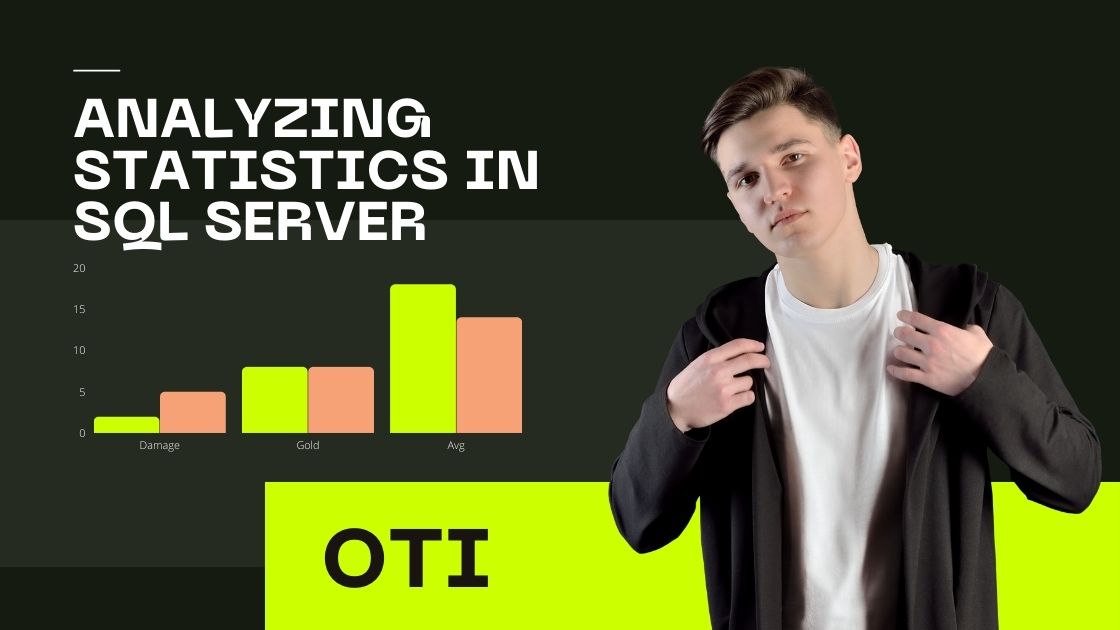1. Database Owner: ‘sa’
As per my understanding, the Database Owner always should be ‘sa’. We can change ‘sa’ login name as per our organization standard login available in SQL security. While creating a database ‘sa’ should be assigned as Database Owner rather than the logging using to create the database. While creating a database we can use SSMS GUI to assign database owner or by TSQL also we can. If the database is already created then also we can change the owner by both GUI and TSQL.
TSQL Script to change Database Owner
--Change your database name accordingly USE [ourtechideas] GO --Change your sa login name as per your organization standard login availble in SQL security ALTER AUTHORIZATION ON DATABASE::[ourtechideas] TO [sa] GO
SSMS GUI to change Database Owner

2. Database Growth
This depends on your database size and growth. But you can keep database growth to 512 in MB and set the max limit as “UNLIMITED”
TSQL Script to change these values
USE [master] GO --Change your database and logical file name accordingly ALTER DATABASE [ourtechideas] MODIFY FILE ( NAME = N'ourtechideas', MAXSIZE = UNLIMITED, FILEGROWTH = 512MB ) GO --Change your database and logical file name accordingly ALTER DATABASE [ourtechideas] MODIFY FILE ( NAME = N'ourtechideas_log', MAXSIZE = UNLIMITED, FILEGROWTH = 512MB ) GO
SSMS GUI to change these values

3. Recovery Model: Full
When should I use the full recovery model and when should I use the simple recovery model for databases? I always used the full recovery model because it is the default. As per my understanding, we should use the full recovery model when we require point-in-time recovery of your database. And we should use simple recovery model when we don’t need a point-in-time recovery of your database if the last full or differential backup is sufficient as a recovery point.
ALTER DATABASE dbName SET RECOVERY recoveryOption GO -- Example: change AdventureWorks database to "Simple" recovery model ALTER DATABASE AdventureWorks SET RECOVERY SIMPLE GO
Set SQL Server Simple Recovery Model using Management Studio
- Right click on database name and select Properties
- Go to the Options page
- Under Recovery model select “Simple”
- Click “OK” to save

4. Compatibility level
Depends on your current database engine version:
For
- SQL 2005: SQL Server 2005 (90)
- SQL 2008: SQL Server 2008 (100)
- SQL 2012: SQL Server 2012 (110)
- SQL 2014: SQL Server 2014 (120)
- SQL 2016: SQL Server 2016 (130)
- SQL 2017: SQL Server 2017 (140)
- SQL 2019: SQL Server 2019 (150)
5. Auto Create Statistics
True
The Query Optimizer creates statistics on individual columns in the query predicate, as necessary, to improve cardinality estimates for the query plan. These single-column statistics are created on columns that do not already have a histogram in an existing statistics object. When the Query Optimizer creates statistics as a result of using the AUTO_CREATE_STATISTICS option, the statistics name starts with _WA. [Definition from Microsoft]
6. Auto Update Statistics
True
When the automatic update statistics option, AUTO_UPDATE_STATISTICS is ON, the Query Optimizer determines when statistics might be out-of-date and then updates them when they are used by a query. Statistics become out-of-date after insert, update, delete, or merge operations change the data distribution in the table or indexed view. [Definition from Microsoft]
7. Auto Update Statistics Asynchronously
True
TSQL Script to change the above values
USE [master] GO --Change your database name accordingly --This will set database Recovery Model to FULL ALTER DATABASE [ourtechideas] SET RECOVERY FULL WITH NO_WAIT GO --Set the COMPATIBILITY_LEVEL as per your SQL Database engine version ALTER DATABASE [ourtechideas] SET COMPATIBILITY_LEVEL = 140 GO --This will set the Auto Create Statistics to TRUE ALTER DATABASE [ourtechideas] SET AUTO_CREATE_STATISTICS ON GO --This will set the Auto Update Statistics to TRUE ALTER DATABASE [ourtechideas] SET AUTO_UPDATE_STATISTICS ON WITH NO_WAIT GO --This will set the Auto Update Statistics Asynchronously to TRUE ALTER DATABASE [ourtechideas] SET AUTO_UPDATE_STATISTICS_ASYNC ON WITH NO_WAIT GO --This will set the Page Verify Option to CHECKSUM ALTER DATABASE [ourtechideas] SET PAGE_VERIFY CHECKSUM WITH NO_WAIT GO

8. Page Verify
CHECKSUM
SQL Server Database Engine calculates a checksum over the contents of the whole page, and stores the value in the page header when a page is written to disk. When the page is read from disk, the checksum is recomputed and compared to the checksum value that is stored in the page header. This helps provide a high level of data-file integrity. [Definition from Microsoft]
--This will set the Page Verify Option to CHECKSUM --Change the database name accordingly ALTER DATABASE [ourtechideas] SET PAGE_VERIFY CHECKSUM WITH NO_WAIT GO