To use ProcDump to capture a SQL Server unexpected crash dump, follow these steps:
Download and extract ProcDump:
- Go to the website: https://learn.microsoft.com/en-us/sysinternals/downloads/procdump
- Download the ZIP file containing the ProcDump.
- Extract the contents of the ZIP file to a folder on your computer/server.
Navigate to the directory where ProcDump is located:
- Open CMD as administrator
- Use the
cdcommand to change to the directory where you extracted the ProcDump zip files.
Capture the SQL Server crash dump:
- Run the following command in CMD to capture the dump when SQL Server crashes:
procdump.exe -ma -t sqlservr.exe C:\DumpsReplace C:\Dumps with the desired path and filename for the crash dump file. ProcDump will monitor the SQL Server process, and when it crashes, it will generate a crash dump file at the specified path.
Let ProcDump run in the background:
- Keep the Command Prompt window open and ProcDump running in the background.
- ProcDump will automatically capture crash dumps whenever the SQL Server process crashes.
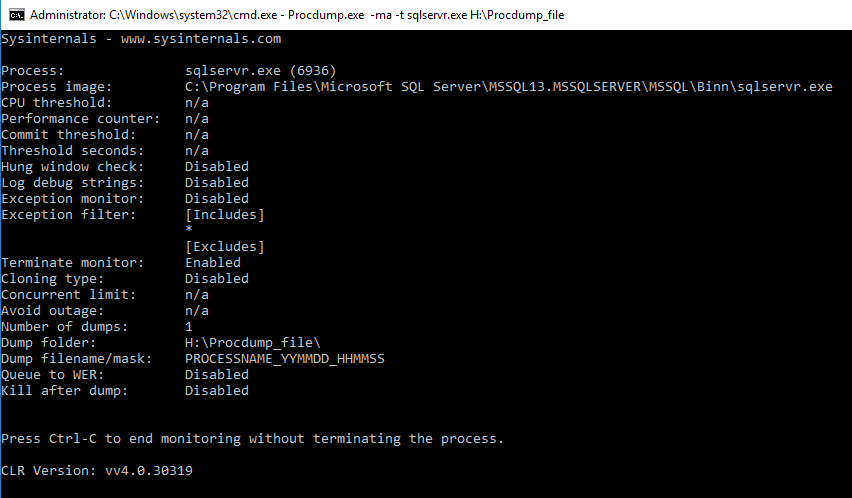
The command procdump.exe -ma -t sqlservr.exe C:\Dumps is used to capture a crash dump of the sqlservr.exe process and save it to the C:\Dumps directory. Let’s break down the command and its parameters:
procdump.exe: This is the executable file for ProcDump.-ma: This parameter tells ProcDump to create a full memory dump of the process.-t: This parameter enables automatic dump capture when the process terminates.sqlservr.exe: This is the name of the SQL Server process that you want to monitor and capture crash dumps for.C:\Dumps: This is the path where the crash dump file will be saved. You can modify this path to specify a different location on your system.
By using this command, ProcDump will begin monitoring the sqlservr.exe process. If the process crashes, ProcDump will create a crash dump file in the specified directory. The -ma argument ensures that a full memory dump is created, capturing the whole memory state of the process at the time of the crash.
Remember to adjust the command with the correct process name (sqlservr.exe) and the desired dump file path (C:\Dumps) according to your specific configuration.
Please ensure that you have the necessary rights to run ProcDump and access the SQL Server process. Furthermore, utilising ProcDump to record crash dumps may have an influence on SQL Server performance, so use it with caution.




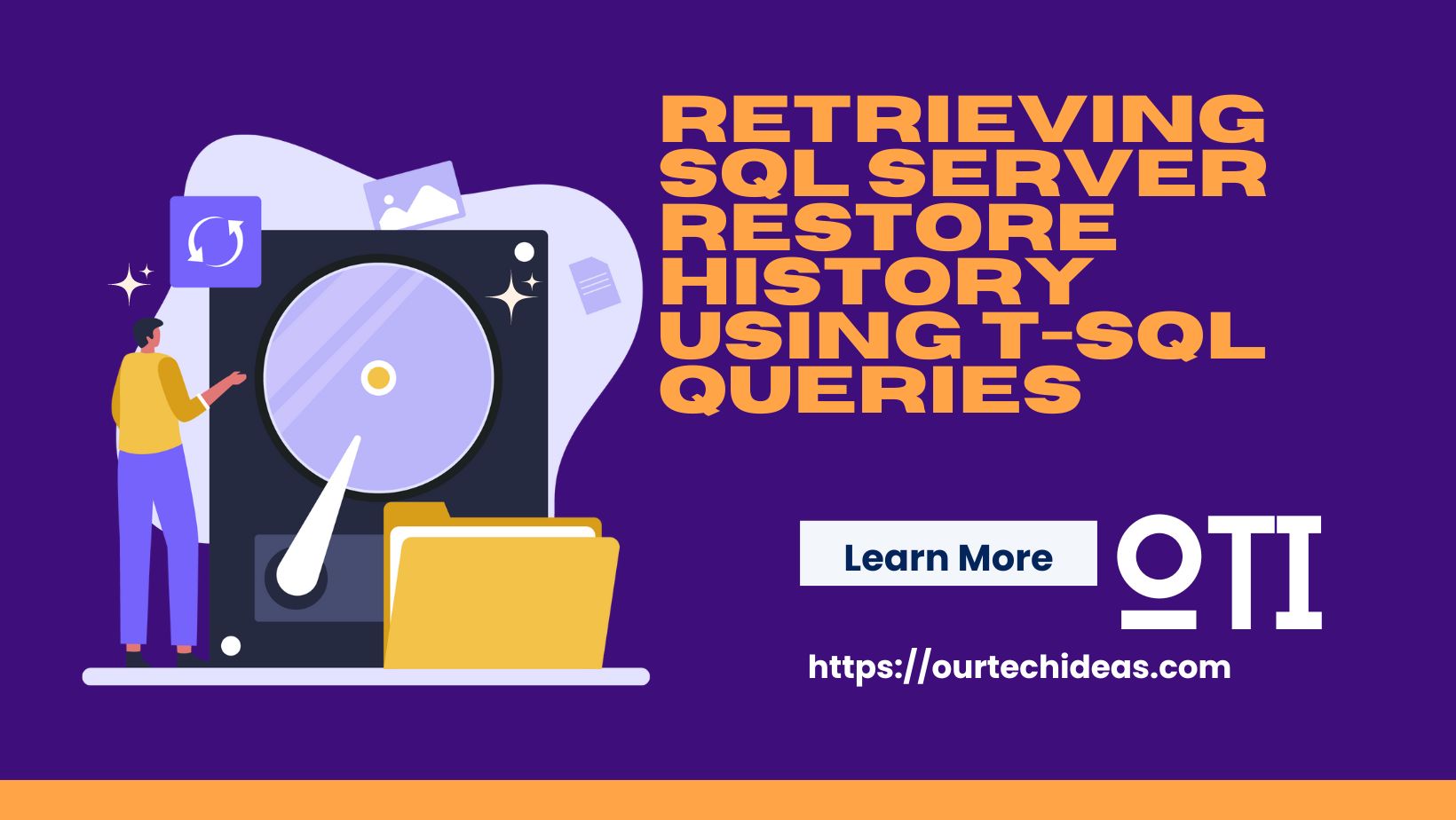

One thought on “Use ProcDump to capture sql server unexpected crash dump”