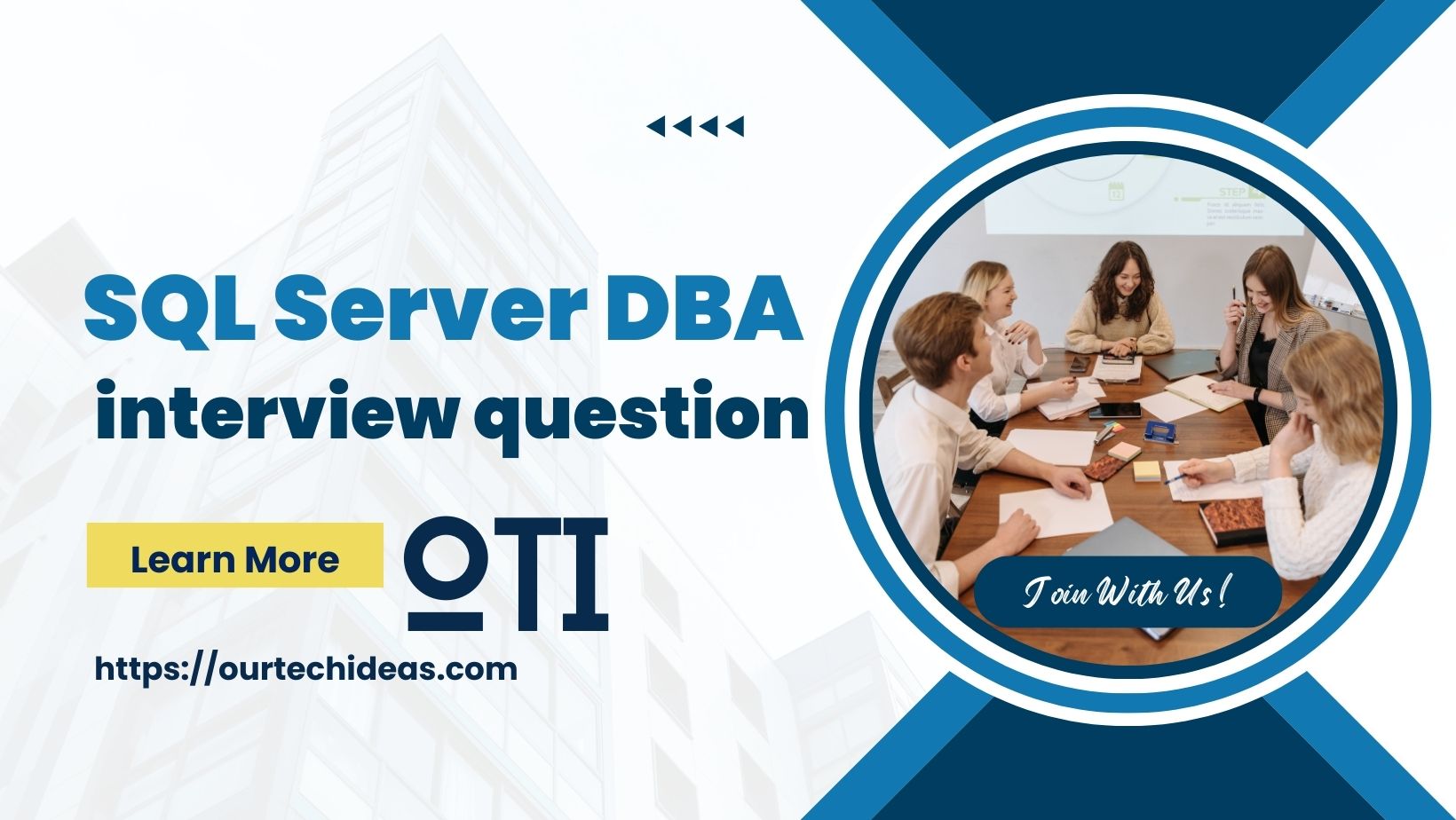As a Level 3 SQL Server DBA, you’re expected to handle a variety of complex situations that require deep technical knowledge and problem-solving skills. This guide provides insights into advanced scenarios you might encounter and offers solutions to tackle them effectively. Whether you’re preparing for an interview or aiming to enhance your DBA skills, these scenarios will help you navigate the challenges with confidence.
Scenario 1: Performance Tuning
Question: A critical query in your database is running slowly. The execution plan shows a table scan, but an index exists on the column being queried. What steps would you take to troubleshoot and resolve the issue?
Answer:
- Statistics Update: Ensure that statistics are up-to-date using UPDATE STATISTICS or the sp_updatestats procedure.
- Index Rebuild/Reorganize: Check the fragmentation of the index and rebuild or reorganize it if necessary.
- Query Rewrite: Look for possible improvements in the query, such as avoiding functions on indexed columns in the WHERE clause.
- Index Usage: Verify that the query is using the correct index and consider adding additional indexes if necessary.
- Execution Plan Analysis: Review the execution plan for any potential inefficiencies and check for missing index recommendations.
- Database Configuration: Ensure that the database configuration settings (e.g., memory allocation, MAXDOP) are optimal.
- Hardware Resources: Check for any bottlenecks in CPU, memory, or disk I/O on the server.
Scenario 2: High Availability
Question: Your company requires a high availability solution for a critical database with minimal downtime. What solution would you recommend and why?
Answer: I would recommend implementing SQL Server Always On Availability Groups for high availability. This solution provides:
- Automatic Failover: Minimizes downtime by automatically failing over to a secondary replica in case of a primary replica failure.
- Read-Only Replicas: Allows offloading read operations to secondary replicas, improving performance.
- Data Protection: Provides high availability and disaster recovery with multiple synchronous and asynchronous replicas.
- Flexibility: Supports multiple availability groups on a single SQL Server instance, offering more flexibility in deployment and management.
Scenario 3: Backup and Recovery
Question: A recent full backup file is corrupt, and you need to restore the database to a point-in-time just before the corruption occurred. How would you proceed?
Answer:
- Identify the Corruption Time: Determine the exact time when the corruption occurred.
- Restore the Last Good Full Backup: Restore the most recent full backup taken before the corruption.
- Restore Differential Backups: Apply any differential backups taken after the full backup.
- Restore Transaction Log Backups: Apply the transaction log backups sequentially up to the point just before the corruption.
- Point-in-Time Recovery: Use the STOPAT clause in the RESTORE LOG command to restore the transaction logs to a specific point-in-time before the corruption.
Scenario 4: Security and Compliance
Question: You are tasked with ensuring that your SQL Server instances comply with security best practices. What steps would you take to secure your SQL Server environment?
Answer:
- Patch Management: Ensure all SQL Server instances are up-to-date with the latest patches and service packs.
- Access Controls: Implement least privilege access by granting only necessary permissions to users and roles.
- Encryption: Use Transparent Data Encryption (TDE) and Always Encrypted for data at rest and in transit.
- Audit and Monitoring: Enable SQL Server auditing and set up alerts for suspicious activities.
- Network Security: Configure firewalls and use IP whitelisting to limit access to SQL Server instances.
- Strong Authentication: Implement Windows Authentication and enforce strong password policies for SQL Server logins.
- Backup Security: Encrypt and securely store backup files to prevent unauthorized access.
Scenario 5: Database Corruption
Question: You suspect database corruption due to unexpected shutdowns. How would you detect and fix the corruption?
Answer:
- Run DBCC CHECKDB: Execute DBCC CHECKDB to check for corruption in the database.
- Review Errors: Analyze the error messages reported by DBCC CHECKDB to identify the type and extent of the corruption.
- Repair Options: Depending on the severity, use DBCC CHECKDB with REPAIR_REBUILD for minor issues or REPAIR_ALLOW_DATA_LOSS for severe corruption. Note that the latter may result in data loss.
- Restore from Backup: If repair options are not suitable, restore the database from the last known good backup.
- Log Review: Examine the SQL Server error logs and Windows event logs for any hardware or system issues that may have caused the corruption.
- Preventive Measures: Implement preventive measures such as regular backups, hardware checks, and stable power supply to avoid future corruption.
Scenario 6: Deadlocks
Question: You are experiencing frequent deadlocks in a critical application. How would you identify and resolve the deadlock issues?
Answer:
- Enable Deadlock Trace Flag: Enable trace flag 1222 or 1204 to capture deadlock information in the SQL Server error log.
- Analyze Deadlock Graph: Review the deadlock graphs to identify the resources and queries involved in the deadlock.
- Query Optimization: Optimize the conflicting queries by adding appropriate indexes or modifying the query structure to reduce lock contention.
- Transaction Management: Ensure that transactions are kept as short as possible and lock resources in a consistent order.
- Isolation Levels: Consider using a different isolation level, such as READ COMMITTED SNAPSHOT, to reduce locking issues.
- Application Changes: Work with developers to identify and modify application code that might be causing deadlocks.
Scenario 7: Log File Growth
Question: Your transaction log file is growing rapidly and consuming disk space. What steps would you take to manage and reduce the log file size?
Answer:
- Identify the Cause: Determine why the log file is growing by checking for long-running transactions, large batch operations, or inappropriate recovery models.
- Backup Transaction Log: Regularly back up the transaction log to truncate inactive portions of the log file.
- Change Recovery Model: If the database does not require point-in-time recovery, consider switching to the SIMPLE recovery model to avoid excessive log growth.
- Monitor and Manage Transactions: Ensure that transactions are committed or rolled back promptly and avoid long-running transactions.
- Log File Shrink: Use the DBCC SHRINKFILE command to shrink the log file if necessary, but avoid frequent shrinking as it can lead to fragmentation.
- Disk Space Allocation: Ensure sufficient disk space is allocated to accommodate normal log growth and consider adding more disk space if needed.
Scenario 8: Migration to a New Server
Question: You need to migrate a large database to a new SQL Server instance with minimal downtime. How would you approach this task?
Answer:
- Backup and Restore: Perform a full backup of the database and restore it on the new server during a maintenance window.
- Log Shipping: Set up log shipping to keep the new database synchronized with the old one until the cutover time.
- Transactional Replication: Use transactional replication to minimize downtime by replicating changes from the old server to the new server.
- Always On Availability Groups: Set up Always On Availability Groups and add the new server as a secondary replica. Perform a failover to the new server during the maintenance window.
- Testing: Thoroughly test the new environment to ensure everything is functioning correctly before the final cutover.
- Cutover: Plan the cutover during a low-usage period and communicate with stakeholders to minimize the impact on users.
Scenario 9: Index Maintenance
Question: Your database has several large tables with heavily fragmented indexes. What steps would you take to maintain and optimize these indexes?
Answer:
- Check Fragmentation: Use sys.dm_db_index_physical_stats to check the fragmentation level of indexes.
- Rebuild Indexes: For indexes with fragmentation over 30%, use ALTER INDEX REBUILD to rebuild them.
- Reorganize Indexes: For indexes with fragmentation between 5% and 30%, use ALTER INDEX REORGANIZE to reorganize them.
- Statistics Update: Update statistics after index maintenance to ensure the query optimizer has up-to-date information.
- Scheduled Maintenance: Set up a regular maintenance plan to automatically rebuild or reorganize indexes as needed.
- Monitor Performance: Continuously monitor performance and adjust the maintenance plan based on observed system behavior and workload patterns.
Scenario 10: Disaster Recovery
Question: A critical database server has experienced a hardware failure. How would you proceed with disaster recovery to minimize data loss and downtime?
Answer:
- Assess the Damage: Determine the extent of the hardware failure and whether any data can be salvaged.
- Failover to Secondary: If using a high availability solution like Always On Availability Groups, failover to a secondary replica.
- Restore from Backup: If no high availability solution is in place, restore the database from the most recent full backup and apply differential and transaction log backups to recover up to the point of failure.
- Point-in-Time Recovery: Use point-in-time recovery if available to minimize data loss.
- Verify Recovery: Ensure the database is fully recovered and verify data integrity.
- Root Cause Analysis: Perform a root cause analysis to understand the failure and implement preventive measures to avoid future incidents.
Scenario 11: Blocking Issues
Question: Users are reporting that their queries are getting blocked frequently. How would you identify and resolve blocking issues?
Answer:
- Identify Blocking Sessions: Use sp_who2, sys.dm_exec_requests, and sys.dm_tran_locks to identify blocking and blocked sessions.
- Analyze Blocking Query: Examine the blocking query to understand why it is holding locks for an extended period.
- Optimize Blocking Query: Optimize the blocking query to reduce lock duration, such as by adding appropriate indexes or breaking the query into smaller batches.
- Transaction Management: Ensure transactions are short and commit or rollback promptly.
- Isolation Levels: Consider using less restrictive isolation levels or implementing row-versioning to reduce blocking.
- Deadlock Prevention: Implement deadlock prevention techniques, such as acquiring locks in a consistent order and keeping transactions short.
Scenario 12: Slow Disk I/O
Question: You notice that several queries are experiencing high disk I/O latency. How would you identify and resolve the slow disk I/O issues?
Answer:
- Identify Affected Queries: Use sys.dm_exec_requests and sys.dm_exec_query_stats to identify queries with high I/O waits.
- Monitor Disk I/O: Use Performance Monitor (PerfMon) or SQL Server’s built-in reports to monitor disk I/O metrics such as disk latency and throughput.
- Review Execution Plans: Analyze execution plans to ensure queries are efficiently accessing data and not causing unnecessary I/O.
- Optimize Queries: Optimize queries by improving indexes, reducing table scans, and tuning join operations.
- Hardware Assessment: Check for potential hardware issues, such as failing disks or insufficient I/O capacity.
- Storage Configuration: Evaluate and optimize storage configuration, such as RAID levels, SSD usage, and SAN configuration.
- Filegroup and Partitioning: Distribute database files across multiple filegroups and consider partitioning large tables to improve I/O performance.
Scenario 13: Data Import Performance
Question: You need to import a large dataset into a SQL Server database, but the process is taking too long. What steps can you take to improve the import performance?
Answer:
- Bulk Insert: Use the BULK INSERT command or the bcp utility to perform bulk data import operations.
- Disable Indexes: Temporarily disable non-clustered indexes and constraints during the import process to speed up data insertion.
- Batch Inserts: Split the data into smaller batches and insert them in chunks to avoid transaction log bottlenecks.
- Minimal Logging: Use the TABLOCK hint and ensure the database is in the SIMPLE or BULK_LOGGED recovery model for minimal logging.
- Parallel Processing: Utilize multiple threads or parallel processing to import data concurrently.
- Resource Allocation: Ensure sufficient system resources (CPU, memory, I/O) are available during the import process.
- Staging Tables: Import data into staging tables first, then transform and load the data into the final destination tables.
Scenario 14: TempDB Contention
Question: You are experiencing tempdb contention issues in your SQL Server environment. What steps would you take to alleviate tempdb contention?
Answer:
- Multiple Data Files: Configure multiple data files for tempdb, with each file set to the same initial size and auto-growth settings.
- Disk Configuration: Place tempdb on fast storage, such as SSDs, to improve I/O performance.
- Monitor Usage: Use DMV queries to monitor tempdb usage and identify the queries causing contention.
- Optimize Queries: Tune queries and application code to minimize the use of tempdb, such as by avoiding unnecessary temp tables and sorting operations.
- Resource Governor: Use Resource Governor to control the workload and limit the impact of tempdb-intensive queries.
- Trace Flags: Enable trace flags 1117 and 1118 to improve tempdb allocation and reduce contention.
- Regular Maintenance: Perform regular maintenance on tempdb, such as shrinking files if they have grown excessively.
Scenario 15: Query Plan Regression
Question: A query that used to run efficiently has suddenly become slow after an application update. How would you diagnose and resolve the query plan regression?
Answer:
- Compare Execution Plans: Retrieve and compare the current and previous execution plans to identify changes in the query plan.
- Statistics Update: Ensure that statistics are up-to-date by running UPDATE STATISTICS or using the sp_updatestats procedure.
- Parameter Sniffing: Check for parameter sniffing issues and use query hints or optimize for unknown to mitigate them.
- Plan Forcing: Use Query Store to identify and force a previously good execution plan if it exists.
- Query Rewrite: Rewrite the query to improve performance, such as by using better indexing strategies or query hints.
- Index Review: Evaluate existing indexes and consider adding or modifying indexes to support the updated query.
- Application Review: Work with developers to review changes in the application code that may have affected the query performance.
Scenario 16: Memory Pressure
Question: Your SQL Server instance is experiencing memory pressure, leading to performance degradation. How would you identify and resolve memory pressure issues?
Answer:
- Monitor Memory Usage: Use sys.dm_os_memory_clerks, sys.dm_os_memory_objects, and Performance Monitor to monitor memory usage and identify memory pressure.
- Review Cache Usage: Check the buffer pool, procedure cache, and other memory consumers to identify potential memory hogs.
- Optimize Queries: Tune queries to use memory efficiently and reduce memory-intensive operations.
- Adjust Configuration: Adjust SQL Server memory settings, such as max server memory and min server memory, to ensure proper allocation.
- Reduce Memory Leaks: Investigate and fix any potential memory leaks in SQL Server or application code.
- Increase Physical Memory: Consider adding more physical memory to the server if the current memory is insufficient for the workload.
- Monitor Background Processes: Check for non-SQL Server processes consuming excessive memory on the server and take appropriate action.
Scenario 17: Database Mirroring
Question: You are setting up database mirroring for a critical database. What steps would you take to ensure a successful configuration and failover process?
Answer:
- Prepare the Environment: Ensure the principal and mirror servers are properly configured and can communicate with each other.
- Backup and Restore: Take a full backup of the principal database and restore it on the mirror server with NORECOVERY.
- Configure Mirroring: Set up mirroring using ALTER DATABASE SET PARTNER commands, specifying the principal and mirror servers.
- Set Operating Mode: Choose the appropriate operating mode (high-safety with automatic failover, high-safety without automatic failover, or high-performance) based on your requirements.
- Witness Server: If using high-safety with automatic failover, configure a witness server to enable automatic failover.
- Monitor Mirroring: Use SQL Server Management Studio and system views (e.g., sys.database_mirroring) to monitor the mirroring status.
- Test Failover: Perform manual failover tests to ensure the failover process works smoothly and verify application connectivity after failover.
Scenario 18: Transparent Data Encryption (TDE)
Question: Your organization requires encryption for sensitive data stored in the database. How would you implement Transparent Data Encryption (TDE) in SQL Server?
Answer:
- Create a Master Key: Create a database master key in the master database using CREATE MASTER KEY.
- Create a Certificate: Create a certificate in the master database using CREATE CERTIFICATE.
- Backup Certificate: Backup the certificate and its private key to a secure location using BACKUP CERTIFICATE.
- Create Database Encryption Key: Create a database encryption key in the user database using CREATE DATABASE ENCRYPTION KEY and specify the certificate.
- Enable TDE: Enable TDE by setting the ENCRYPTION option to ON for the user database using ALTER DATABASE SET ENCRYPTION ON.
- Monitor Encryption Status: Use sys.dm_database_encryption_keys to monitor the encryption status and progress.
- Perform Regular Backups: Ensure regular backups of the database, log, and certificate to ensure data recovery in case of disaster.
Scenario 19: Partitioned Tables
Question: You need to implement partitioning on a large table to improve query performance and manageability. What steps would you take to partition the table?
Answer:
- Define Partition Function: Create a partition function using CREATE PARTITION FUNCTION to define how data is distributed across partitions based on a specified column.
- Define Partition Scheme: Create a partition scheme using CREATE PARTITION SCHEME to map the partition function to filegroups.
- Create Partitioned Table: Create a table with partitioning by specifying the partition scheme and the column used for partitioning.
- Data Migration: If partitioning an existing table, migrate the data to the new partitioned table using INSERT INTO SELECT statements or the SWITCH operation.
- Index Partitioning: Create or rebuild indexes on the partitioned table to ensure they are aligned with the table partitioning scheme.
- Query Optimization: Update queries to take advantage of partitioning, such as by using partitioned key columns in WHERE clauses.
- Monitor Performance: Monitor the performance and query execution plans to ensure partitioning is providing the expected benefits.
Scenario 20: Consolidation and Virtualization
Question: Your organization is planning to consolidate several SQL Server instances into a virtualized environment. What considerations and steps would you take for this consolidation?
Answer:
- Resource Assessment: Evaluate the resource requirements (CPU, memory, storage, I/O) of each SQL Server instance to ensure adequate capacity in the virtualized environment.
- Compatibility: Ensure that all SQL Server instances and applications are compatible with the virtualized platform.
- Performance Testing: Conduct performance testing in the virtualized environment to identify and address any potential performance issues.
- VM Configuration: Configure virtual machines with appropriate resources and settings, such as NUMA, reservations, and affinity rules, to optimize SQL Server performance.
- High Availability: Implement high availability solutions, such as Always On Availability Groups or Failover Cluster Instances, in the virtualized environment.
- Monitoring and Management: Set up comprehensive monitoring and management tools to track resource usage and performance in the virtualized environment.
- Disaster Recovery: Ensure a robust disaster recovery plan is in place, including backups, replication, and failover capabilities.