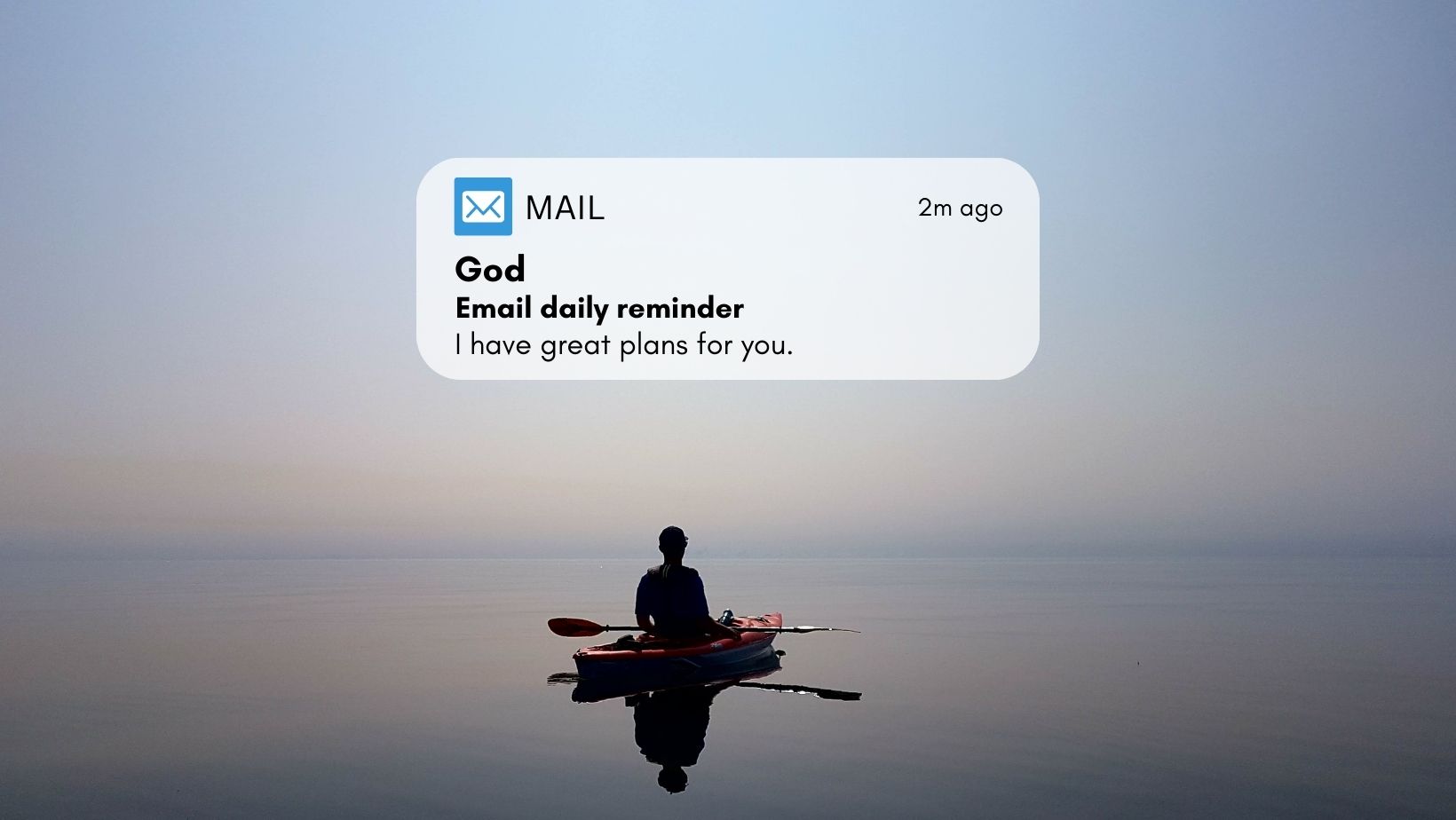SQL Server is a powerful database management system that is used by many companies worldwide. Unfortunately, this system can suffer from backup issues which can lead to serious data loss. This article outlines the most common backup issues seen in SQL Server and how to prevent them.
Backup issues are a common problem when working with SQL Server. Below are some of the most frequent problems that may arise:
1. Insufficient disk space
Running out of disk space is one of the most common issues with SQL Server backup operations. It’s important to ensure that there is enough free disk space to store the backup files.
2. Permission issues
Having insufficient permissions can cause backup operations to fail. All users should have the necessary permissions to perform the backups, as well as access to the backup location.
3. Improper backup configuration
SQL Server backups should be configured correctly in order to ensure that they are successful. This includes configuring the backup file name, compression, and recovery model.
You can find here some of the frequent or common errors faced when manually performing a database backup or an automated maintenance plan or custom backup job failed.
Error: 3041, Severity: 16, State: 1
Backup failed to complete the command BACKUP DATABASE database_name. Check the backup application log for detailed messages.
Backup Error 3041 is a generic error that is returned when a backup fails. Along with this error, there are additional errors returned and can be found in the SQL Server error log. Look for other specific backup errors, which will point the cause of the backup failure.
Error: 18204, Severity: 16, State: 1
BackupDiskFile::CreateMedia: Backup device ‘\\BackupServer\Backups\Test\Test_Backup.bak’ failed to create. Operating system error 53(the network path was not found.)
If you carefully read the complete error message, it gives the cause of the failure “Operating system error 53(the network path was not found”.
- Test If you are able to browse to this backup share \\BackupServer\Backups\Test. You need to test using the same account which is performing the backup, meaning if backups are running from SQL Server job, use the SQL Server and Agent service accounts to test access to the backup share.
- If this is happening intermittently, then possibly it was is network glitch, so work with your network administrator to run a network trace to identify network issues.
Msg 3201, Level 16, State 1, Line 1
Cannot open backup device ‘D:\Backups\Test_backup.bak’. Operating system error 3(The system cannot find the path specified.)
Make sure that the path D:\Backups exists, sometimes with user oversight, the path mentioned could be wrong lie the folder name could be backup and we use backups and will result in an error. – Another issue when this can occur is if there is any space at the end of the folder name.
Msg 3201, Level 16, State 1, Line 1
Cannot open backup device ‘D:\Backups\Adv.bak’. Operating system error 5(Access is denied.)
- The above error occurred, because of permission issues on the backup folder. Grant Full Control on backup folder to SQL Server service account and to the account with which are you are trying to perform the backups.
- Also, make sure that the account used to perform backup has sufficient permissions to perform backups in SQL Server.
Error: 3043, Severity: 16, State: 1
BACKUP ‘Test_DB’ detected an error on page (1:12534) in file ’Test_DB.mdf’.
Error: 3043, Severity: 16, State: 1.
- The error 3043 occurs, if there is some sort of corruption in the database, which would again be mostly because if underlying hardware issues.
- Troubleshoot this issue in the direction, by first troubleshooting and fixing the database corruption issue.
Error: 18210, Severity: 16, State: 1
BackupMedium::ReportIoError: write failure on backup device ‘0a158c7d-a7a3-4d5a-8b58-124602e40a14’.
Operating system error 995(The I/O operation has been aborted because of either a thread exit or an application request.)
- Error 18210 occurs mostly when a third-party backup tool is performing the backups of SQL databases using native T-SQL commands or by backing up the .mdf and .ldf files. Third-party tools generally use VDI/VSS and use VSSWriter or SQLWriter for performing the backups. Check for any problems with these writers.
- If you are not using any third-party tool for performing SQL database backups, then you can try disabling the OS and SQL VSS writer to see if backup completes successfully after disabling them.
- Check for any known issues with SQL Server or OS.
- Check for any known issues with the third backup software.
Msg 3009, Level 16, State 1, Line 1
Could not insert a backup or restore history/detail record in the msdb database. This may indicate a problem with the msdb database. The backup/restore operation was still successful.
Whenever SQL Server database backup is performed, an entry for that backup is made into msdb..backupset table. Check if the data and log files of msdb is set for autogrowth. Verify if there is sufficient free space of the disk drive where msdb files are located.
Msg 3033, Level 16, State 0, Line 1
BACKUP DATABASE cannot be used on a database opened in emergency mode.
This error can occur if you try to perform backup of a database which is in emergency mode, which is not supported. Bring your database online and then perform the backups.
Msg 4208, Level 16, State 1, Line 1
The statement BACKUP LOG is not allowed while the recovery model is SIMPLE. Use BACKUP DATABASE or change the recovery model using ALTER DATABASE.
This error can occur, if we try to perform transaction log backup of a database whose recovery model is set to “SIMPLE”. Transaction Log backups are not supported for databases in Simple recovery mode. If the database is critical and recovering as much data is required and if point in time recovery is important, then change the recovery model of the database to “FULL” and then schedule job to perform regular transaction log backups.
SQL Server Backups causing operating system returned error 1450
The operating system returned error 1450(Insufficient system resources exist to complete the requested service.) to SQL Server during a write at offset 0x00000000003200 in file with handle 0x0000101C. This is usually a temporary condition and the SQL Server will keep retrying the operation. If the condition persists then immediate action must be taken to correct it.
- Error 1450 is not related to SQL Server, it is related to Hardware/Operating System, so check for any configuration issues and make changes accordingly.
- Remove /3 GB switch if enabled, and try performing the backups.
- Make sure there is no corruption with database.
- Check for any issues with disk subsystem.
Msg 3241, Level 16, State 7, Line 1 & Msg 3013, Level 16, State 1, Line 1
Msg 3241, Level 16, State 7, Line 1
The media family on device ‘PathToBackupFile\BackupFile.bak’ is incorrectly formed. SQL Server cannot process this media family.
Msg 3013, Level 16, State 1, Line 1
RESTORE DATABASE is terminating abnormally.
This issue can occur for various reasons, some of them are as mentioned below.
- Make sure the backup file is located on the same server where you are trying to restore. Check if the backup file is not corrupted. Try to move the backup file on to another drive or to another server and see if that works. Run below command to make sure there is no corruption with the backup file.
Restore verifyonly from disk = 'PathToBackupFile\BackupFile.bak'
- This error can also occur if you are trying to restore a database from lower version to higher version. Example, if you are trying to perform a restore from SQL Server 2012 database on SQL Server 2008 R2 instance. This scenario is not supported and cannot do it, so you have to script our all tables/SP’s/Views/Other objects from SQL 2012 and create them on SQL Server 2008 and then export the data from SQL Server 2012 to SQL Server 2008 R2