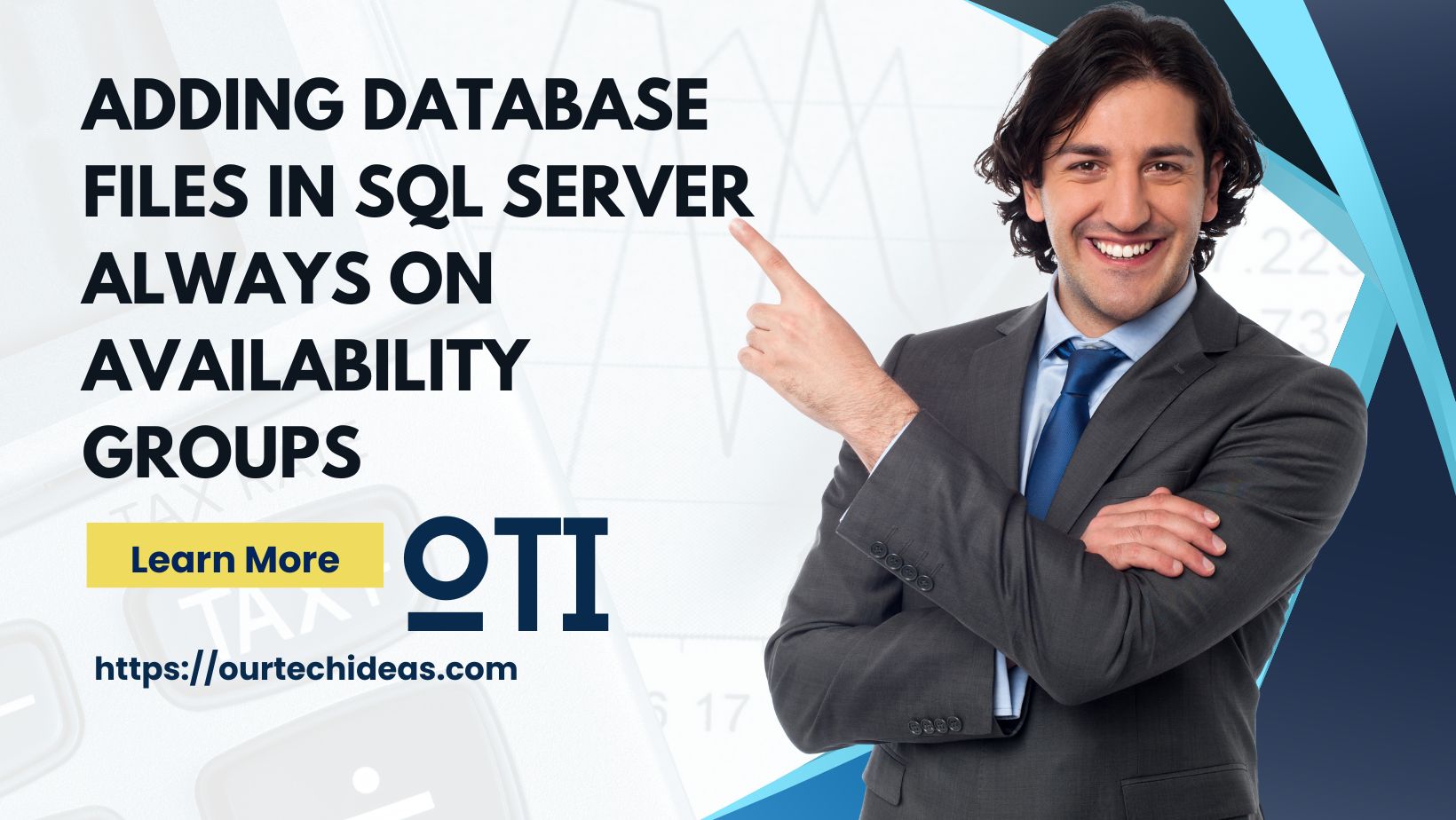Introduction:
SQL Server Always On Availability Groups provide high availability for your databases. Adding database files while maintaining this availability requires careful planning and execution. In this guide, we’ll walk through the steps to add database files within an Always On setup.
Step 1: Remove Database from Secondary Replica
To begin, remove the database from the secondary replica. This action will put the secondary database into a restoring state, ensuring no conflicts occur during the file addition process.
Step 2: Add Data File on Primary Availability Group
Next, add the desired data file to the primary availability group, or the primary database. This step expands the storage capacity of your database and prepares it for the upcoming changes.
Step 3: Take a Log Backup
Before proceeding, take a log backup of the primary availability group. This backup captures any transactions that occur during the file addition process, ensuring data integrity across replicas.
Step 4: Copy and Restore Log Backup on Secondary Replica
Copy the log backup created in the previous step to the secondary replica. Then, restore it to the corresponding secondary database using the NoRecovery option and with the Move option if necessary. This step synchronizes the secondary database with the changes made to the primary.
Step 5: Rejoin the Secondary Replica
Finally, rejoin the secondary replica to the availability group. This action reintegrates the secondary database into the high availability setup, ensuring seamless failover and data redundancy.
Conclusion:
Adding database files in SQL Server Always On Availability Groups requires a methodical approach to maintain data integrity and availability. By following these steps, you can expand your database storage capacity without compromising on uptime or reliability.
Feel free to adjust the steps or add more details as needed for our blog!