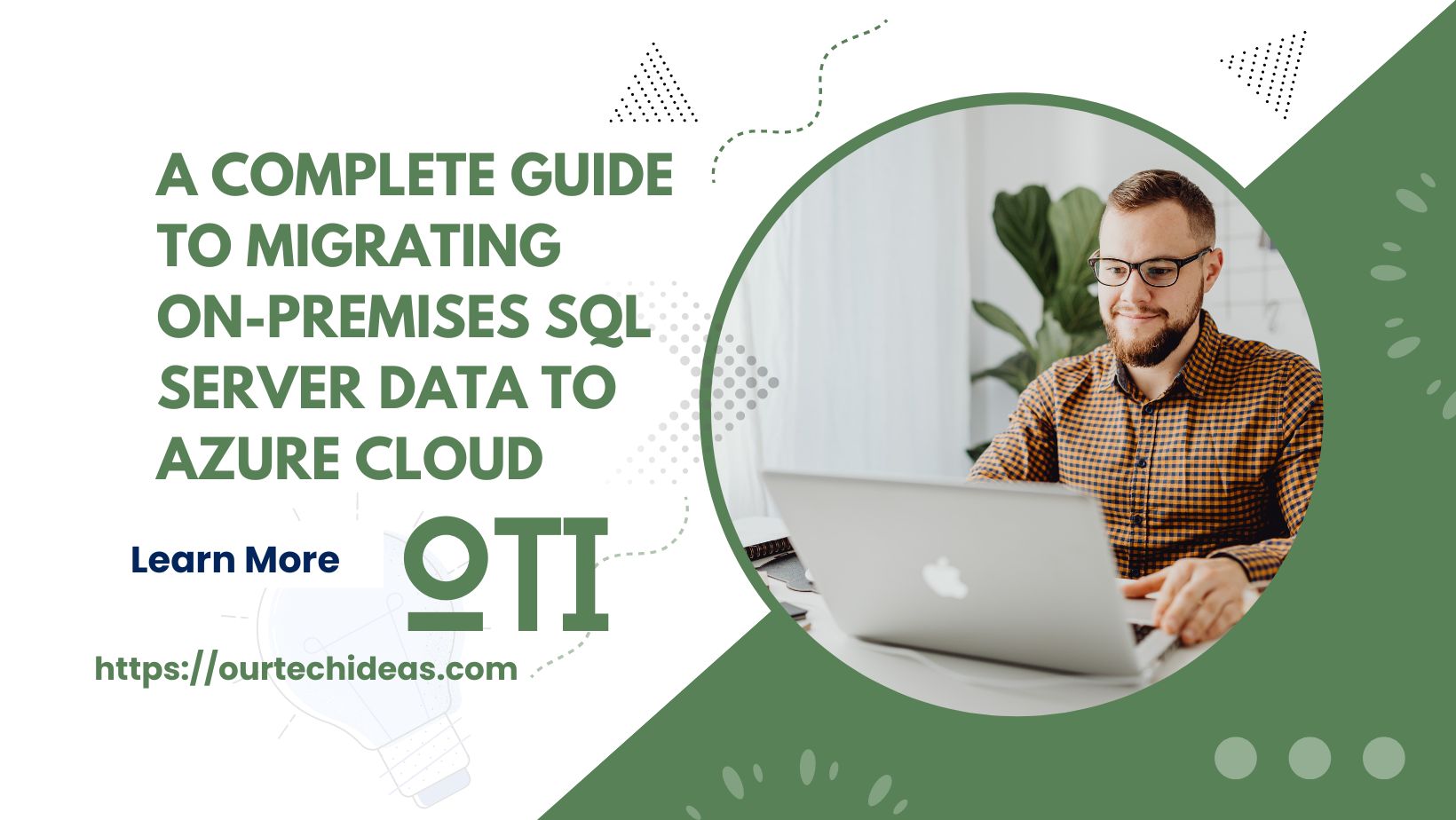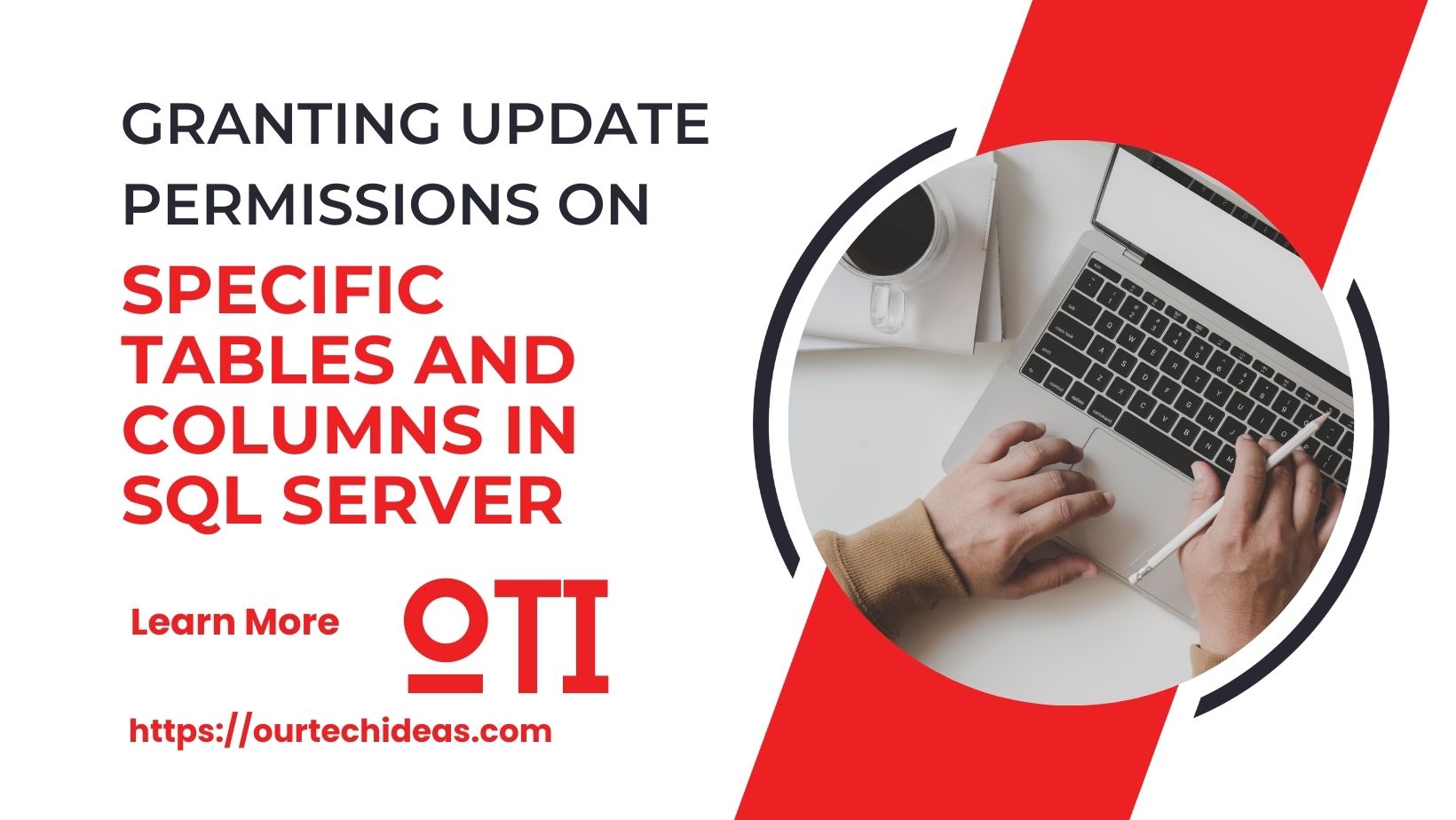Migrating your on-premises SQL Server databases to the Azure cloud can significantly boost scalability, security, and performance. However, to ensure a smooth and successful transition, it’s essential to follow a well-structured process. This comprehensive guide outlines the key steps involved in migrating SQL Server data to Azure, providing you with the insights needed for a successful migration.
Step 1: Assess Your On-Premises SQL Server Environment
The first step in migrating to Azure is thoroughly assessing your existing SQL Server environment. This involves:
- Database Analysis: Evaluate the size, complexity, and dependencies of your on-premises SQL Server databases.
- Compatibility Check: Use tools like the Azure SQL Database Advisor to determine the compatibility of your databases with Azure SQL Database or Azure SQL Managed Instance.
Step 2: Choose the Right SQL Server Migration Method
Selecting the appropriate migration method is crucial for minimizing downtime and ensuring data integrity during the transition. Popular migration methods include:
- Azure Database Migration Service (DMS): This fully managed service simplifies the migration process with minimal downtime. Learn more about DMS here.
- Azure Data Migration Assistant (DMA): This tool helps assess database compatibility and offers recommendations for a seamless migration. Explore DMA here.
- SQL Server Integration Services (SSIS): SSIS allows you to create packages that extract data from your on-premises SQL Server and load it into Azure. Discover more about SSIS here.
Step 3: Prepare for SQL Server Data Migration
Preparation is key to a successful migration. Ensure the following:
- Database Backup: Backup your on-premises SQL Server databases to safeguard your data.
- Azure Subscription: If you don’t already have one, create an Azure subscription. You can get started with a free account here.
- Permissions Setup: Set up the necessary permissions and credentials for the migration process. Refer to the Azure role-based access control documentation for guidance.
Step 4: Migrate SQL Server Databases to Azure
With everything in place, you can proceed with the actual migration:
- Using Azure DMS: Create a migration project in the Azure portal and follow the guided steps to migrate your databases. Follow the detailed instructions here.
- Using Azure Data Migration Assistant: Run the assessment tool to check for compatibility issues, then use the migration tool to move your databases to Azure. Find a step-by-step guide here.
- Using SSIS: Create SSIS packages to extract data from your on-premises SQL Server and load it into Azure. Learn more here.
Step 5: Validate the SQL Server Data Migration
After completing the migration, it’s essential to validate that all data has been successfully transferred to Azure:
- Data Verification: Ensure that all data has been accurately transferred.
- Application Testing: Test your applications to confirm they function correctly with the migrated data. Discover testing strategies here.
Step 6: Optimize and Secure Your Azure SQL Environment
Once the migration is complete, take the following steps to optimize and secure your Azure environment:
- Performance Optimization: Fine-tune your databases to leverage Azure’s performance features. Refer to the Azure SQL Database performance best practices guide for detailed insights.
- Security Implementation: Implement best practices to secure your data in Azure. Explore the Azure SQL Database security overview for more information.
Conclusion
Migrating SQL Server databases to the Azure cloud can offer numerous benefits, including enhanced scalability, security, and performance. By following this detailed guide and leveraging the right tools and services, you can ensure a smooth and successful migration.