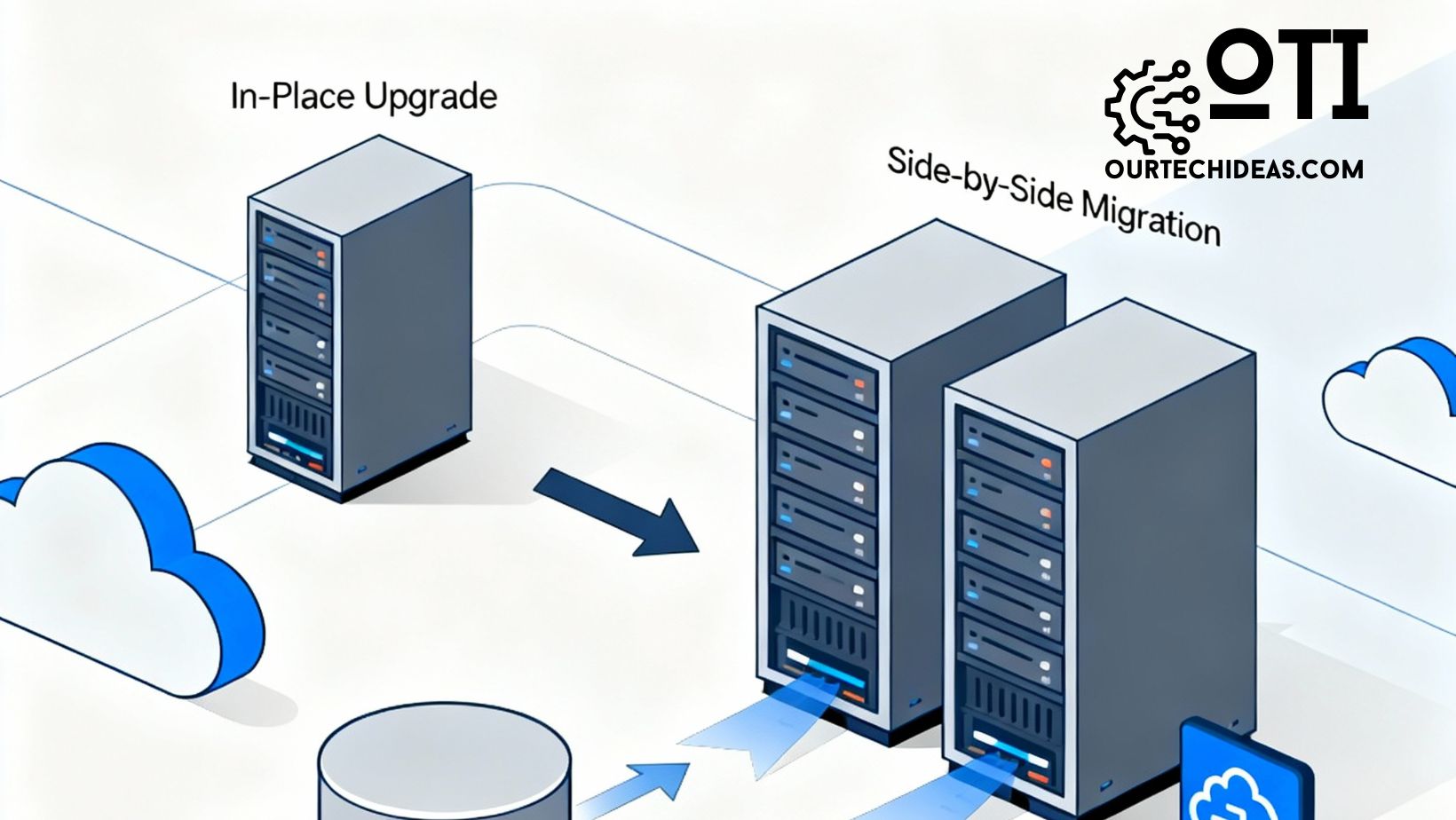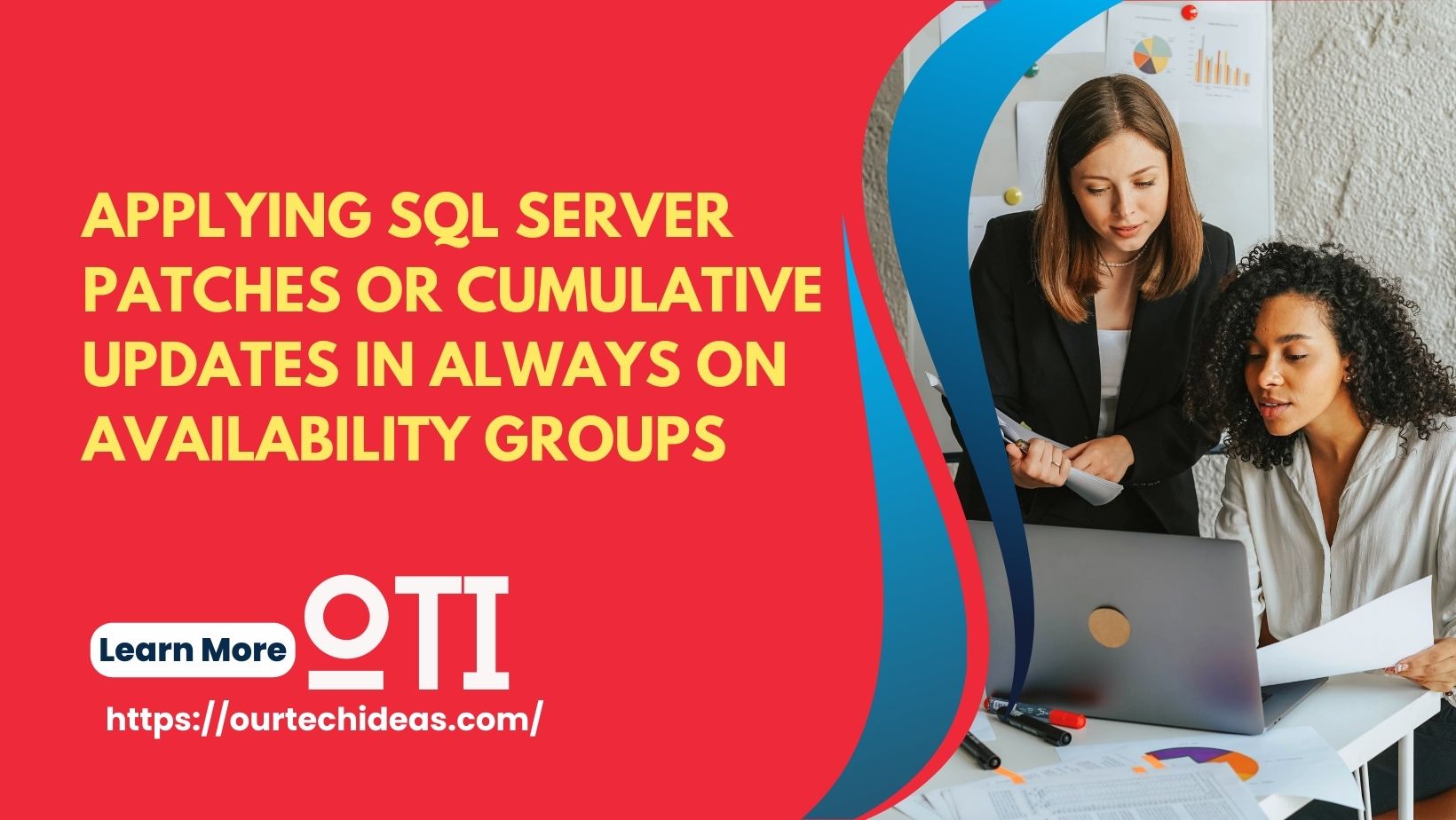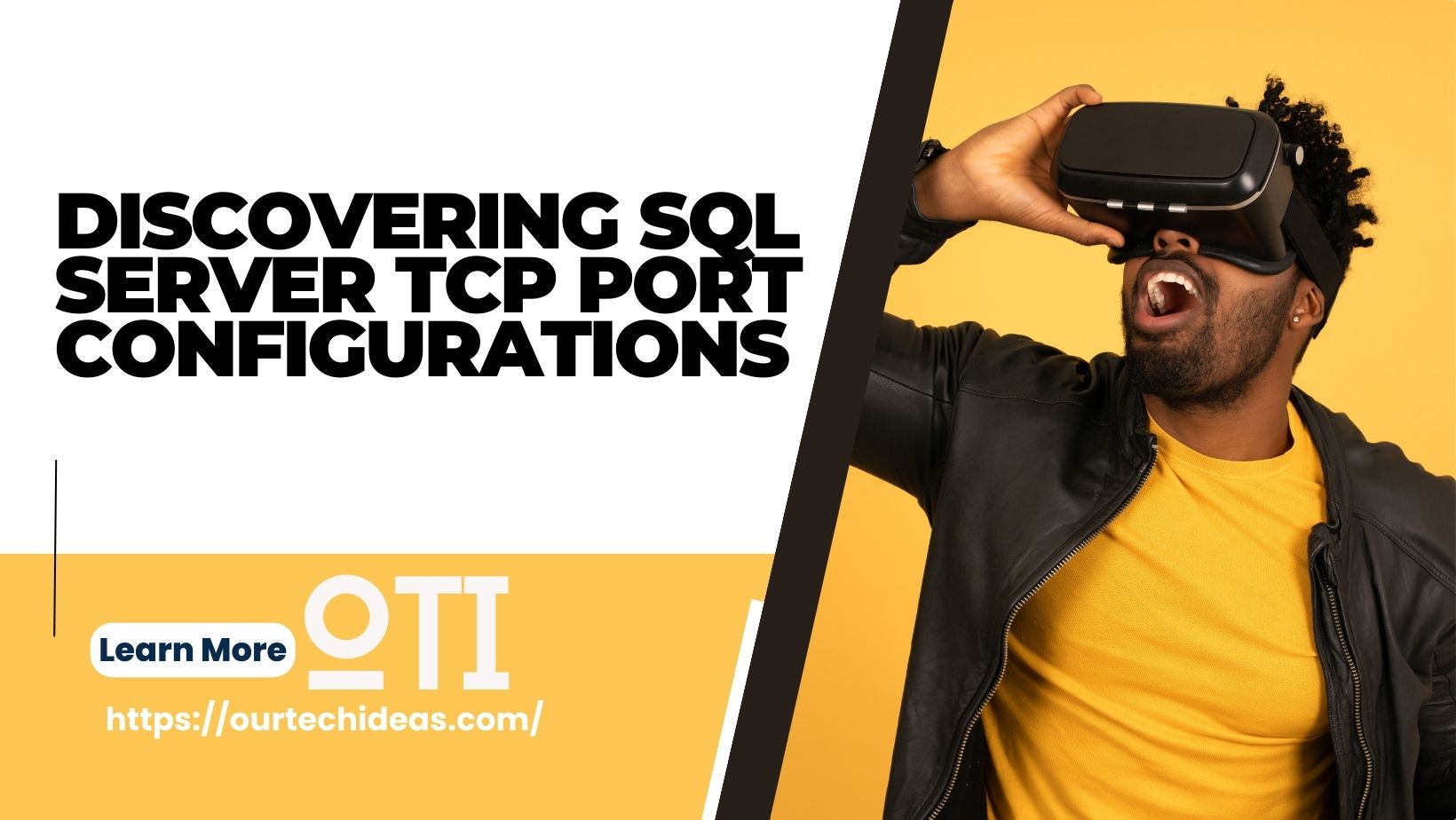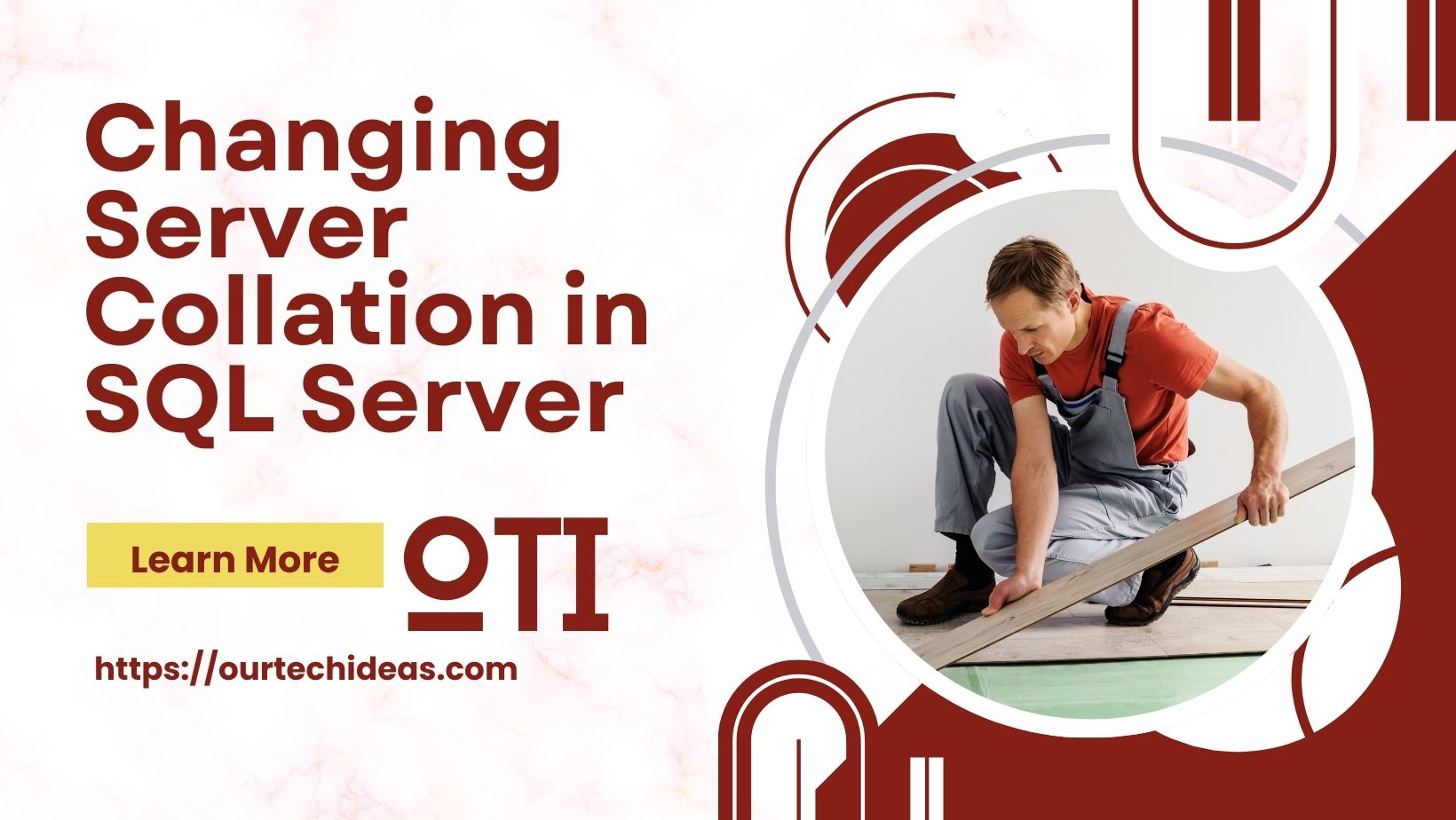In-Place Upgradation vs Side-by-Side Migration in SQL Server
Upgrading SQL Server is a critical process for organizations that need better performance, security, and modern features. Two main approaches are commonly used: In-Place Upgradation and Side-by-Side Migration. Understanding the differences, challenges, and best practices is essential for avoiding downtime and compatibility issues.
In-Place Upgradation
In-place upgradation means upgrading your existing SQL Server instance directly to a new version or edition on the same hardware and operating system (after OS upgrade if required).
Key Scenarios
- Version Upgrade
Moving from one SQL Server version to another on the same server.
Example: SQL Server 2016 Standard → SQL Server 2022 Standard. - Edition Upgrade
Changing the edition of installed SQL Server without moving data.
Example: SQL Server Standard → SQL Server Enterprise.
Example Upgrade Path: SQL Server 2005 (Windows Server 2008) → SQL Server 2019
Direct upgrade from SQL Server 2005 to 2019 is not possible because Microsoft supports only a limited version jump. The correct upgrade chain must be followed:
- Step 1: Upgrade SQL Server 2005 to SQL Server 2012 (compatible direct upgrade path).
- Step 2: Upgrade SQL Server 2012 to SQL Server 2019.
Important Considerations
- OS Upgrade Required:
SQL Server 2019 needs at least Windows Server 2016 or higher, so the operating system must be upgraded before SQL Server installation. - Downtime is Higher:
The database is unavailable during the upgrade because the same instance is being overwritten. - Compatibility Challenges:
Old T-SQL features, deprecated functions, and application-level changes may cause issues. - Edition Mapping:
You can upgrade Standard to Standard directly.
Example: SQL Server 2005 Standard → SQL Server 2019 Standard.
Developer to Standard requires an intermediate same-version edition change:- SQL Server 2005 Developer → SQL Server 2019 Developer (via supported version-hops)
- SQL Server 2019 Developer → SQL Server 2019 Standard (Edition Upgrade).
Edition Upgrade Possibility: SQL Server Developer → Standard
- Direct Developer to Standard Upgrade (Same Version): Possible via Edition Upgrade from SQL Server Setup.
- Cross-Version + Edition Upgrade: Requires the correct sequence:
- Upgrade Developer edition across versions to the target SQL Server Developer edition (with supported hops).
- Perform the edition change from Developer to Standard in the same version.
Pros of In-Place Upgrade
- Less hardware required.
- Shorter setup compared to migration.
- Preserves server-level configurations (logins, jobs, linked servers).
Cons
- Longer downtime.
- No rollback except restoring backups.
- Risk of upgrading incompatible features.
- OS upgrade dependency.
Side-by-Side Migration
Side-by-side migration involves creating a new SQL Server environment (often on new hardware or VM) and moving databases and objects from the old server.
Key Steps
- Setup new SQL Server instance with target version and edition.
- Restore databases from backups or use export/import methods.
- Migrate logins, jobs, SSIS packages, and other server-level objects.
- Change application connection strings to point to the new server.
Advantages
- Minimal Downtime: Prepare everything on the new server and switch when ready.
- Rollback Possible: Old system remains intact until migration is validated.
- OS Flexibility: Build a fresh OS environment matching SQL Server requirements.
- Testing before switch: Thorough pre-production testing possible.
Disadvantages
- Requires extra hardware or VM infrastructure.
- More planning effort for server-level objects.
- Possible application reconfiguration needed.
Choosing the Right Approach
| Criteria | In-Place Upgrade | Side-by-Side Migration |
|---|---|---|
| Downtime | High | Low |
| Hardware requirement | None additional | New hardware/VM needed |
| Rollback option | Limited | Easy rollback |
| OS upgrade flexibility | Limited | High |
| Effort | Medium | High |
| Risk | Higher | Lower |