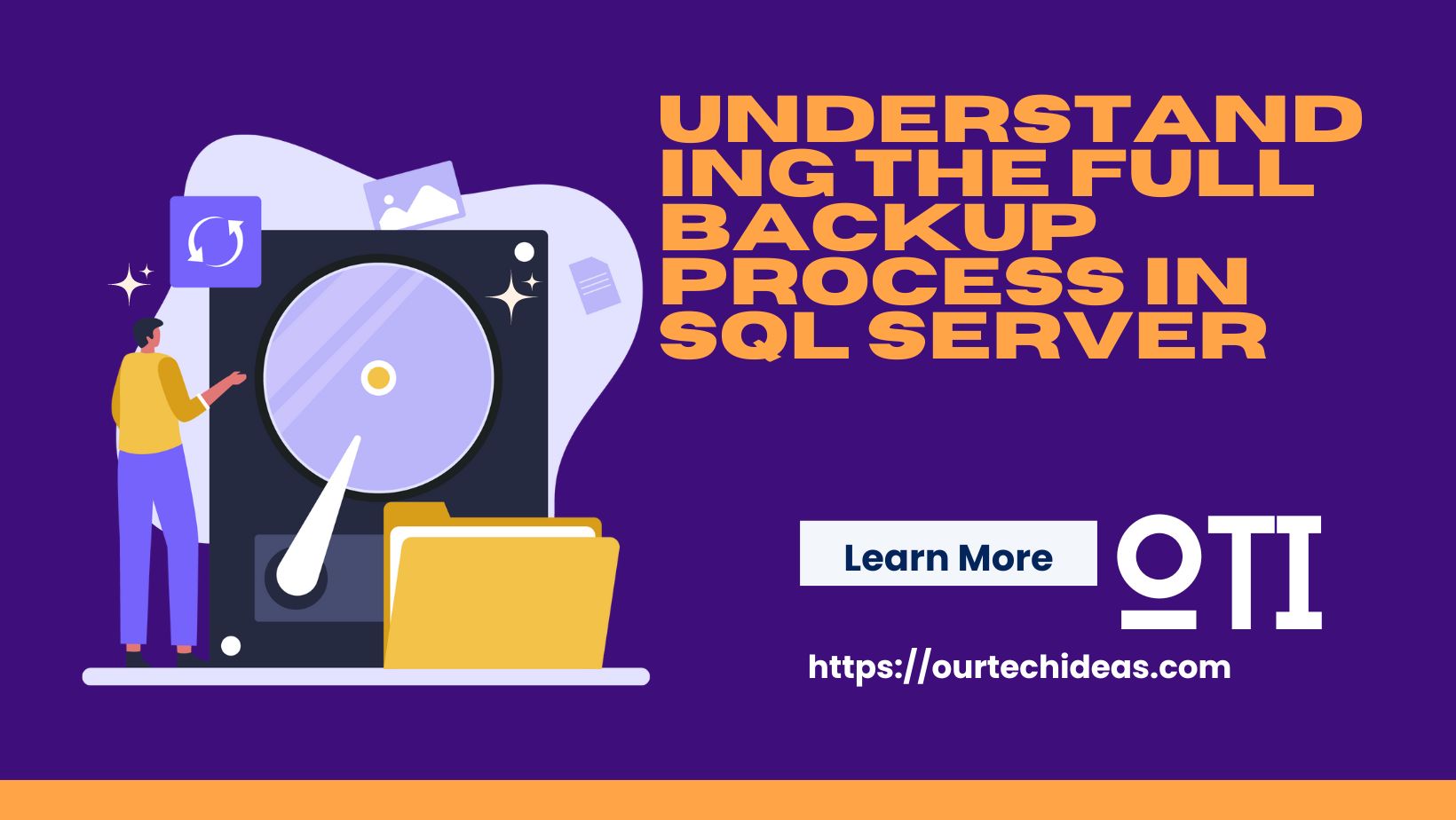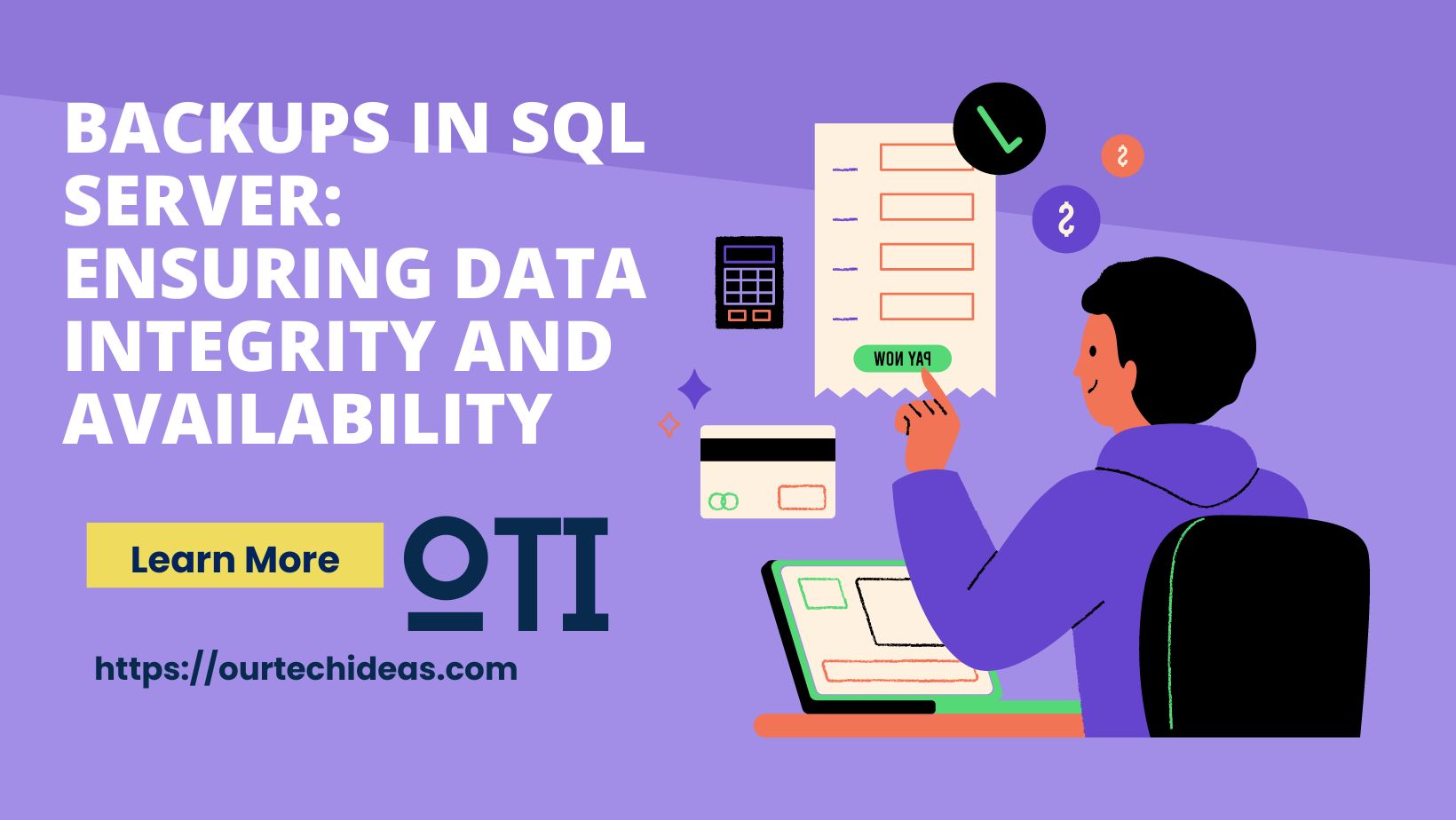Step-by-Step Configuration Guide
1. Adding the Host
- Navigate to the Backup and DR Management Console
- Click on Manage > ADD Host
- Provide the basic host details:
- Hostname or IP address
- Operating system type
- Connection credentials
- Description (optional)
2. Installing the GCP Backup and DR Agent
- Download the appropriate agent package for your SQL server’s OS
- Run the installation command on the SQL server host:
sudo ./installer --host=<backup-dr-manager-ip> --port=7006</backup-dr-manager-ip>- Important: Copy the secret key displayed during installation (you’ll need this later)
3. Registering the Host in Backup and DR Console
- Go to Manage > Hosts
- Search for your newly added SQL host
- Click Edit on the host entry
4. Applying the Agent Secret
- In the host edit screen, locate the Backup and DR Agent settings section
- Paste the secret key you copied during agent installation
- Save the configuration
5. Creating a Backup Template (if needed)
- Navigate to Templates section
- Click Create Template
- Configure backup policy settings:
- Backup frequency (daily, weekly, etc.)
- Retention period
- Storage location (regional/multi-regional)
- Encryption settings
- Save the template
6. Configuring SQL Server Backups
- Go to Backup and Recover > Backup
- Select Microsoft SQL Server from the options
- Search for and select your SQL host
- Click Next to proceed
7. Finalizing Backup Configuration
- Select the databases you want to protect
- Choose your backup template or create a new one
- Configure any advanced options:
- Full vs. differential backups
- Log backup frequency
- Pre/post backup scripts
- Review and confirm your settings
- Click Finish to enable protection
Restore Process
Full Database Restore
- Navigate to Backup and Recover > Recover
- Select your SQL server instance
- Choose the backup point in time
- Select the database(s) to restore
- Specify restore location (original or alternate)
- Initiate the restore process
Point-in-Time Recovery
- Follow steps 1-3 above
- Enable “Point-in-Time Recovery” option
- Select the specific recovery time
- Complete the restore process
Best Practices
- Test restores regularly to validate your backup strategy
- Monitor backup jobs and set up alerts for failures
- Consider multi-region backups for critical databases
- Document your RPO (Recovery Point Objective) and RTO (Recovery Time Objective)
This configuration ensures your GCP SQL databases are protected with enterprise-grade backup capabilities, allowing for both full database restores and granular point-in-time recovery.