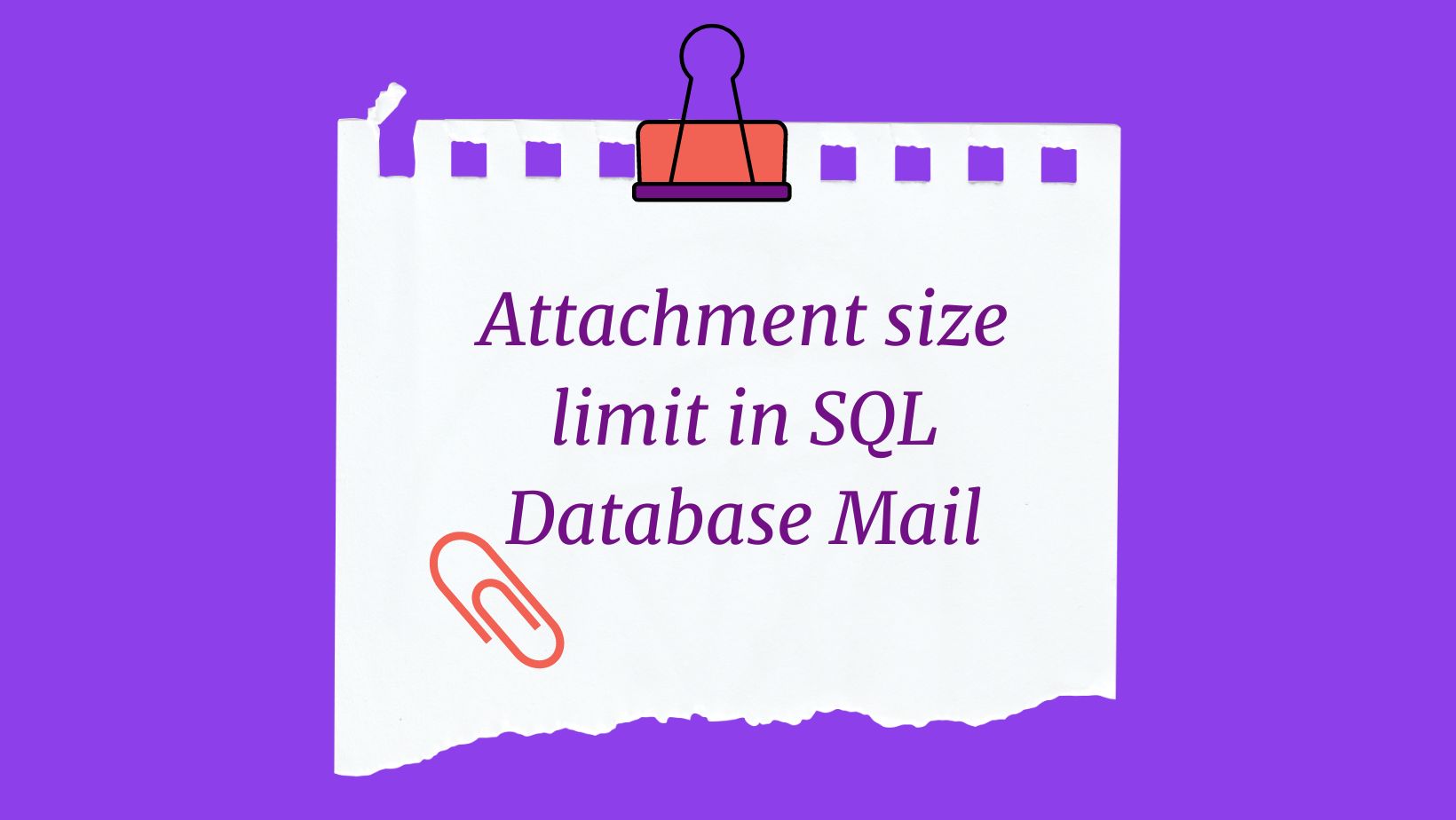Overview of Database Mail
Are you looking for the quickest and most efficient way to check the attachment size limits in your SQL Database Mail? Database Mail is a powerful and easy-to-use tool that allows users to send and receive emails from a SQL Server instance. This article will cover the various ways to check the attachment size limits for your Database Mail system and provide step-by-step instructions on how to do so. We’ll also discuss the different tools and stored procedures you can use to send messages with attachments through Database Mail. Read on to learn more about checking the attachment size limit in your SQL Database Mail!
In this tutorial, we’ll explain how to check the attachment size limit in SQL Database Mail. Specifically, we’ll cover the following topics:
• Using T-SQL to Check the Attachment Size Limit
• Viewing the Attachment Size Limit in SSMS
• Changing the Attachment Size Limit
Before we begin, it’s important to note that the attachment size limit can only be changed by an admin with the appropriate permissions.
Using T-SQL to Check the Attachment Size Limit
To view the attachment size limit, you can issue the following T-SQL query in a SQL query window:
msdb.dbo.sysmail_help_configure_sp

Viewing the Attachment Size Limit in SSMS
To check and change the Maximum File Size setting in SQL Server Database Mail using SQL Server Management Studio (SSMS), follow these steps:
- Open SQL Server Management Studio.
- Connect to the SQL Server instance where Database Mail is configured.
- In the Object Explorer, navigate to Management > Database Mail.
- Right-click on “Database Mail” and select “Configure Database Mail”.
- Click “Next” until you reach the “Select Configuration Task” screen.
- Select “View or change system parameters” and click “Next”.
Now, you will see the current settings for Database Mail, including the Maximum File Size (Bytes) parameter.
- Locate the “Maximum File Size (Bytes)” setting. By default, it is set to 1,000,000 bytes (1MB).
- If needed, change the value to your desired file size. Note that the maximum value allowed is 2,147,483,647 bytes, which is approximately 2GB.
- Click “Next” and complete the remaining steps to save the changes.
Remember that if you set the value above 2,147,483,647 bytes, an error will occur.
By following these steps in SQL Server Management Studio, you can check the current setting for the Maximum File Size and modify it according to your requirements.




Changing the Attachment Size Limit
To change the attachment size limit, an admin can issue an ALTER statement in the SQL query window:
exec msdb.dbo.sysmail_configure_sp 'MaxFileSize','2000000' exec msdb.dbo.sysmail_configure_sp 'ProhibitedExtensions','exe,dll,vbs,js,ps'
where is the new attachment size limit in megabytes.
Once this statement is executed, the new attachment size limit will be applied to all Database Mail accounts.