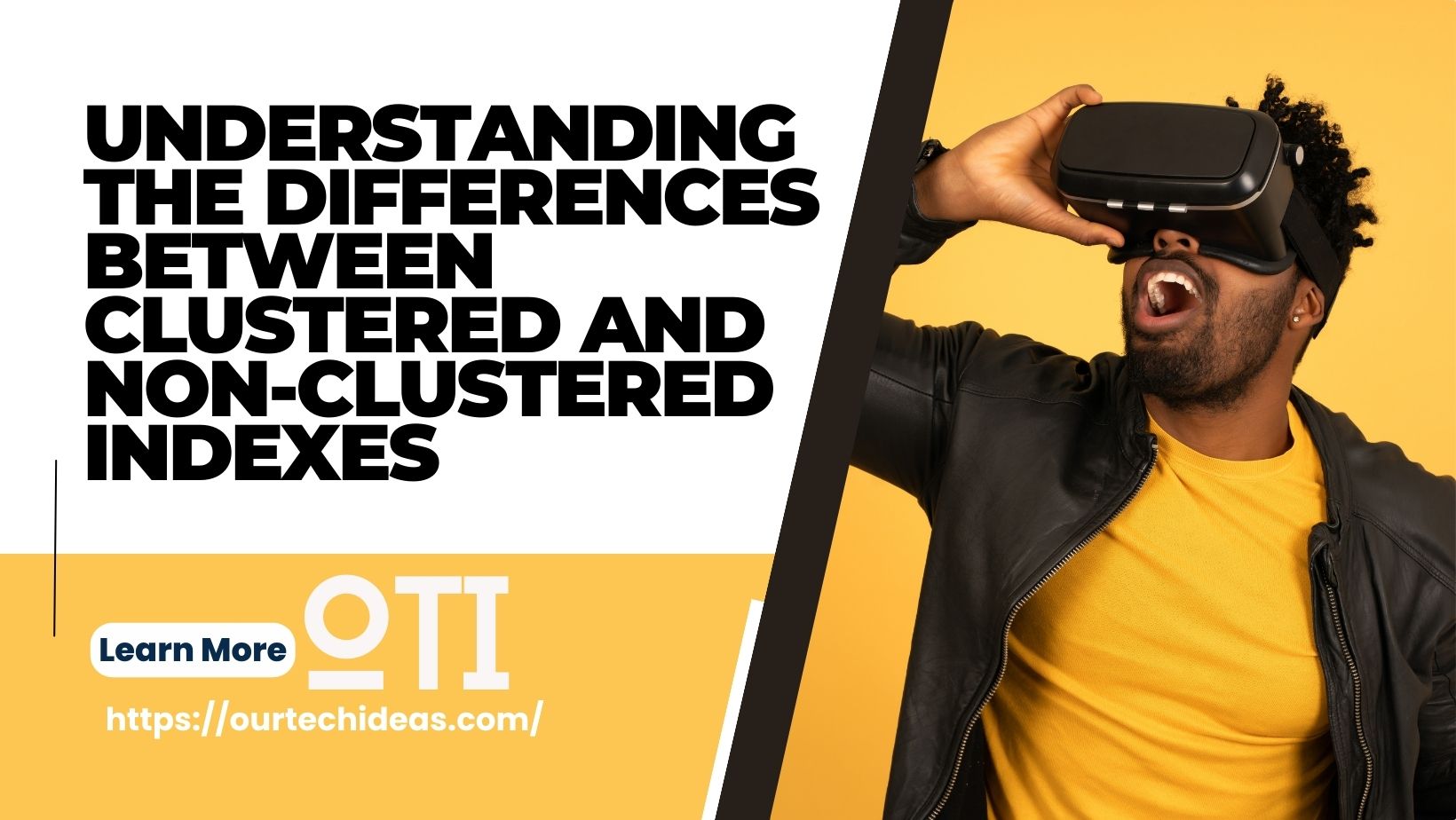Convert or make SQL Server Named instance look like a Default instance
Hi tech giants, today I have learn how to make a SQL server named instance look like a default instance. Recently I was trying to connect an application with SQL server database & here I faced the real trouble. I have two named instance installed in my machine and the application could not make connection via server IP. I tried to connect with [.\]or [localhost] but failed to connect. Here the application need to connect the database via localhost or TCP IP not by a host name of server name. As I have two instance installed in my machine, so IP & localhost will not work.
Solution
I start googling and found two article helpful to me. here are the both links.
As per the both article we need to change the IPALL Dynamic port to default SQL server default port 1433. So we login to the server and open SQL Server Configuration Manager. Here we can see two named instances are running. One is SQL Server (SERVER19) & other one is SQL Server (TEST19).

After that, we need to go to >> SQL Server Network Configuration >> Protocols for [NAMED INSTANCE] >> TCP/IP >> TCP/IP Properties >> IP Addresses. Scroll down and find IPALL. Now change the dynamic ports to default SQL Server port 1433. Its done !!

After clicking apply we will get a popup to restart the SQL server service. Restart the SQL Server Instance.

Result
The Named Instance will now look as a Default Instance and we can reach the SQL server by below listed mode –
- Named Instance Name [Example: SANJAYLAPTOP\SERVER19]
- localhost
- Only with (.) or (.\)
- IP with or without port [Example: 192.168.1.10 or 192.168.1.10,1433]
- Host name [Example: SANJAYLAPTOP]

In addition I change my second NAMED SERVER port 1434.

Now I can connect the second SQL server with IP and Port number.